Cryptoucan™ usage: personal information
Written by Dominik Joe Pantůček on 2018-08-09
cryptoucanSometimes it can be useful to have more than just cryptographic keys on your Cryptoucan™. And as the standards give us some possibilities to store some basic information in the device, we have implemented this functionality as well.
You already know how to initialize Cryptoucan™ by generating the key pairs[1] and you know how to secure it by setting your PIN[2]. In this article we briefly cover how to store additional information in Cryptoucan™ memory.
Even though this article is quite dense, there are people that just wanna jump to the video - those can just click here.
As in the previous two examples, we use Mozilla Thunderbird[3] with Enigmail[4] extension to interact with the OpenPGP SmartCard[5] Cryptoucan™ presents to the system. In the main menu, we go to Enigmail submenu and select the Key Management. Then in the Key Management window we choose to Manage SmartCard from the File menu. This brings us to the OpenPGP SmartCard Details window as seen in Picture 1.
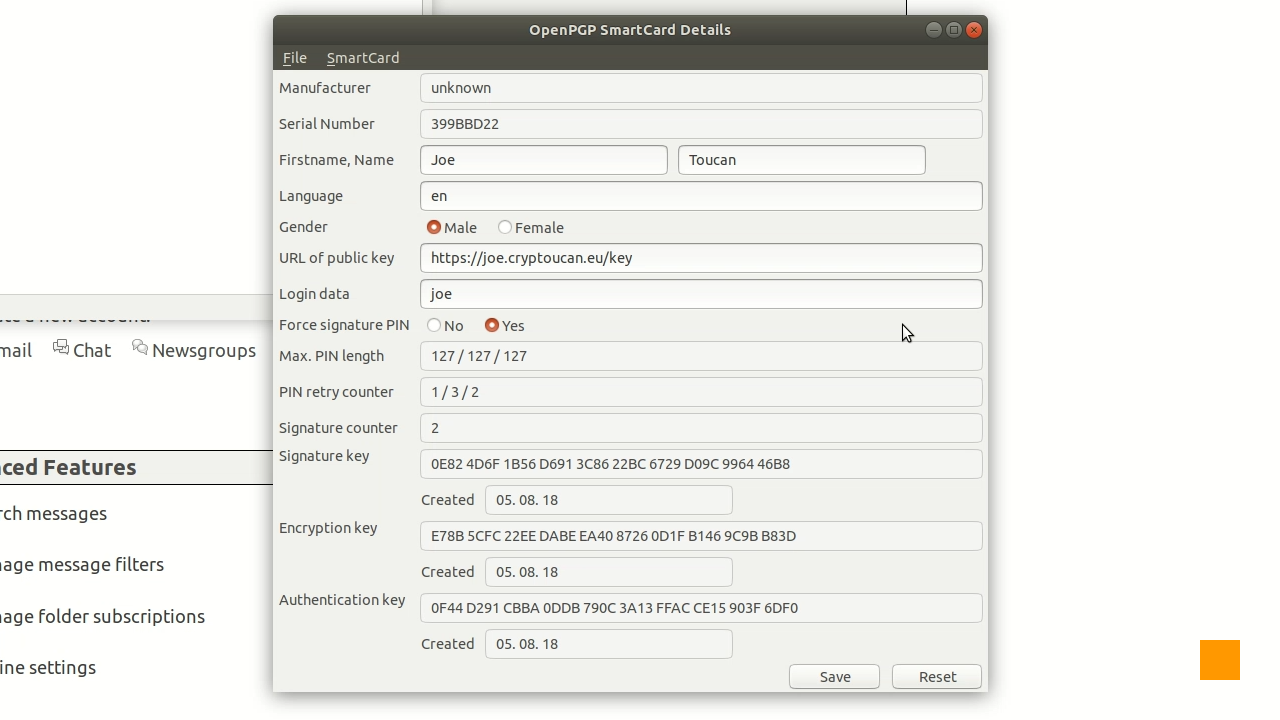
Picture 1: OpenPGP SmartCard Details window As you can see, you can edit several** **properties there:
-
Name and surname - as you would expect,
-
preferred language - for most applications not necessary, but why not setup something here,
-
gender - self-explanatory,
-
URL of public key - in case you plan to publish your public key on a well-known web URL, you can fill it here and distribute it with your public keys easily then,
-
Login data - typically your login username if you plan to use Cryptoucan™ for authentication, and
-
Force signature PIN - to make sure Cryptoucan™ prompts you for your user PIN1 every time you try to create a digital signature.
Especially the last option should be brought to your attention. Without setting yes there, you enter the user PIN1 only once after you have plugged Cryptoucan™ into a USB port. If you think this is a good idea, at least make sure, you do not leave your computer with Cryptoucan™ connected unattended!
But as always - seeing is not believing. Seeing is knowing. So see it for yourself in Video 1 below!
Video 1: Setting up Cryptoucan™ preferences
Thank you for staying with us and get excited for the next week's video where we will create our first digital signature with Cryptoucan™. See you next week!
References
-
https://trustica.cz/en/2018/07/26/cryptoucan-usage-initialization/
-
https://trustica.cz/en/2018/08/02/cryptoucan-usage-pin-management/
-
Mozilla Thunderbird, available online at https://www.thunderbird.net/
-
Enigmail: A simple interface for OpenPGP email security, available online at https://enigmail.net/
-
OpenPGP Card, ISO 7816-4,-8 compatible smartcard, available online from https://gnupg.org/ftp/specs/
