Cryptoucan™ usage: signing emails
Written by Dominik Joe Pantůček on 2018-08-16
cryptoucanNow that we have introduced Cryptoucan™ and explained how to prepare it for daily usage, it is time to show how to use it for an operation many people perform quite often - sending signed email messages. Read on to see how to do it!
There are three cryptographic keys inside Cryptoucan™[1]. The signing key, the encryption key and the authentication key. In this article, we will show you how to write a signed email message using Mozilla Thunderbird[2] with Enigmail[3] extension. Of course, the underlying software stack is Gnu Privacy Guard (GnuPG[4]) which works on most operating systems in use nowadays.
If you are here just to see the video: here it is.
As we have generated our keys with the aforementioned software, the current keys in Cryptoucan™ are already tied to the email identity configured in our email client. That is - Joe Toucan should be able to send signed emails right now.
To write and sign an email, all that is required is to start writing a new normal email. The usual headers must be filled in, like the To address in order to specify to whom is the email addressed and the Subject of the message. Then the email body should be written normally.
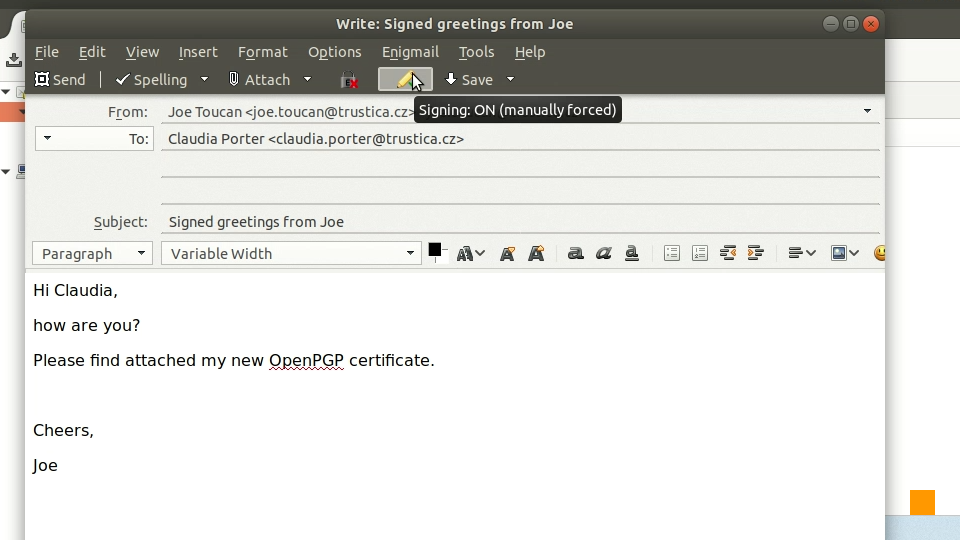
Picture 1: Enabling message signing After composing the message, the signing can be enabled by clicking on the Sign message button as seen in Picture 1. Then, in the Enigmail menu, the Attach My Public Key option can be checked to ensure that the recipient also receives the sender's public key. You can see how to do that in Picture 2 below.
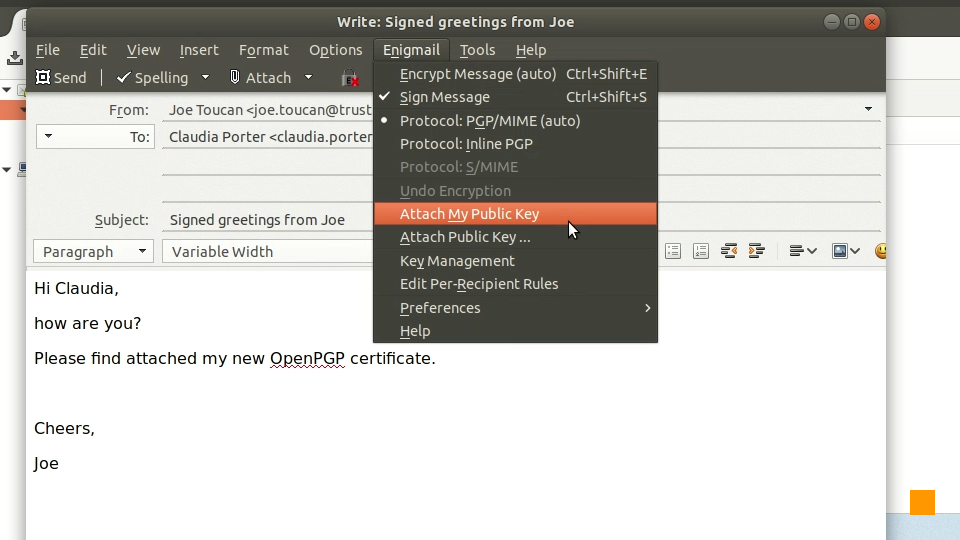
Picture 2: Attaching sender's public key to the message. After setting things up, the Send button should be used and Enigmail ensures that before actually sending the email, the control is given to Cryptoucan™ and it creates the signature - after the user enters correct PIN as seen in Picture 3.

Picture 3: Entering the user PIN 1. You can see the whole process in the Video 1 below.
Video 1: Sending signed email using Cryptoucan™ It is really easy, isn't it?
Thank you for reading our series and keep on reading future articles and watching the videos we prepare. We will ultimately cover complete Cryptoucan™ usage. See you next Thursday!
References
-
https://trustica.cz/en/2018/07/26/cryptoucan-usage-initialization/
-
Mozilla Thunderbird, available online at https://www.thunderbird.net/
-
OpenPGP: Email encryption. For all operating systems. Standing the test of time. Available online at https://www.openpgp.org/
-
The GNU Privacy Guard, available online at https://gnupg.org/
