Cryptoucan™ usage: Installing the essentials on Windows
Written by Lída Hrnčířová on 2019-03-28
cryptoucanWe're working on a series of instructional videos to make the transition to our product as smooth as possible. This week we will look at all the components necessary for using your Cryptoucan™ with Thunderbird e-mail client on Windows. Video of the installation process included!
In this blog post, we will show you three pieces of software that you will need in use with Cryptoucan™ on Windows. They are:
-
Gpg4win[1] - software bundle which is essential since it takes care of encryption and signing your emails,
-
Thunderbird[2] - email client,
-
Enigmail[3] - add-on for Thunderbird which provides support for gpg so you can use it in the email client.
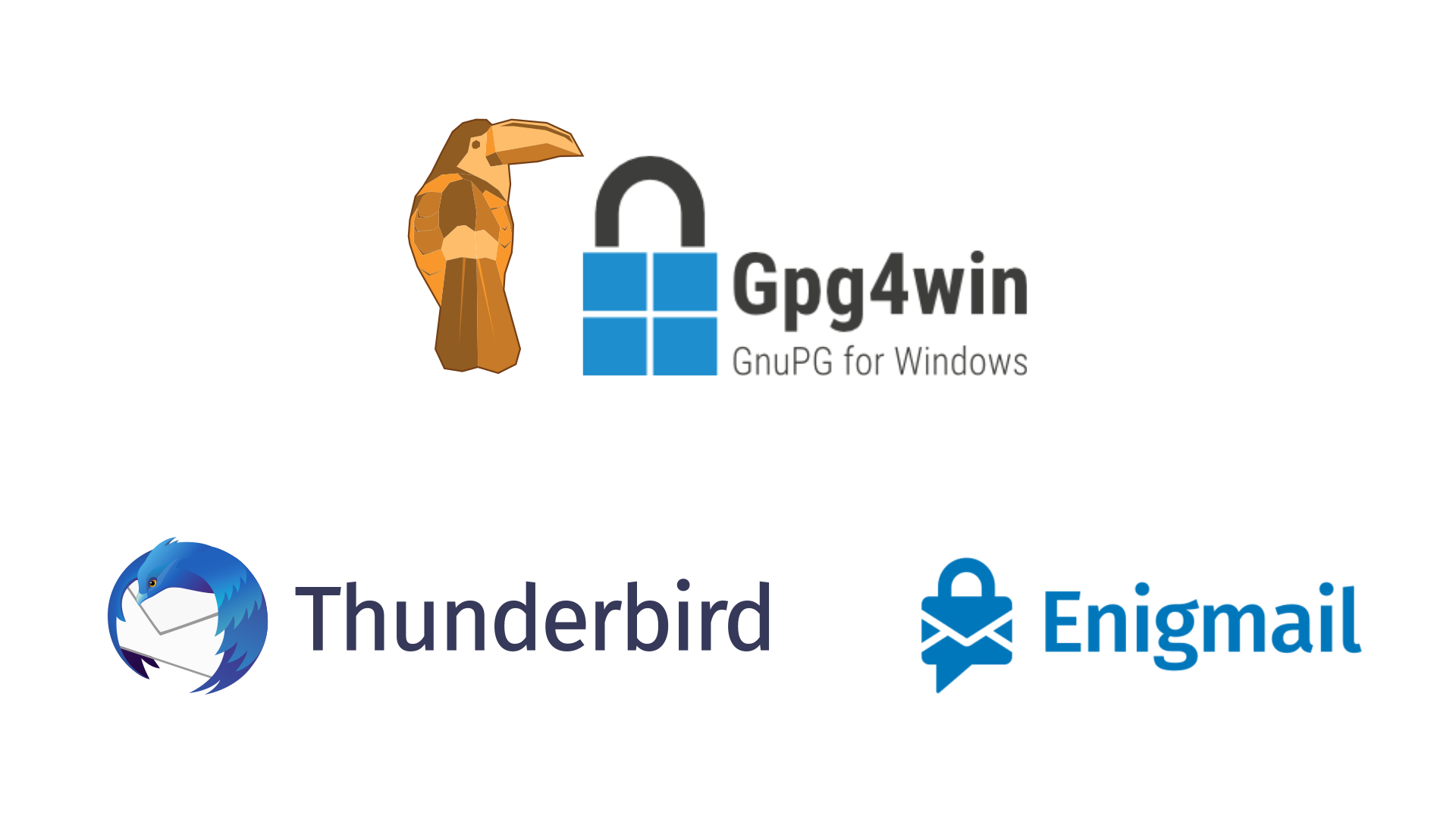
Picture 1: Logos of the software If you want to see the complete step-by-step process of installing all those components, please watch this video.
Gpg4win
This version of open source software suite has Cryptoucan™ related patches. On top of encrypting your emails, this piece of software also enables you to manage your keyring.
These are the components[4] you can choose during the installing process:
-
gnuPG - the core piece of software (you have to install this one),
-
Kleopatra - keyring manager useful for various operations with keys,
-
GPA - GNU privacy assistant - alternative to Kleopatra,
-
gpgOL - plugin for Outlook email client (we won't need this one since we're using Thunderbird email client),
-
gpgEX - shell extension which enables you to encrypt or sign files right from the context menu in Windows Explorer,
-
Browser integration - enables Mailvelope browser extension support.
Between Kleopatra and GPA we recommend you to install Kleopatra. When it comes to other components, it is completely up to you.
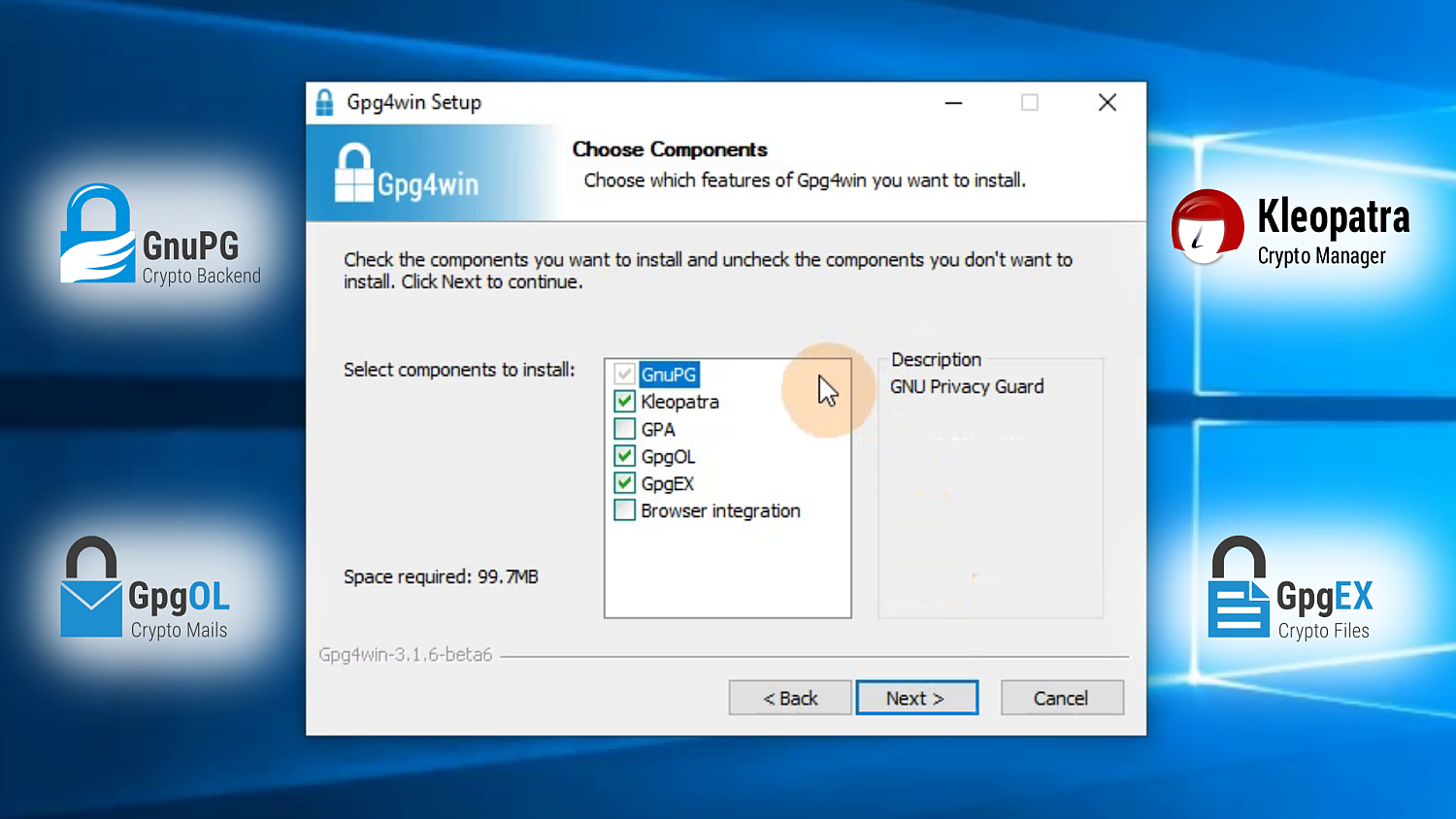
Picture 2: All the available components of gpg4win as seen during the installation
Kleopatra
As we mentioned previously, Kleopatra is useful for basic key management. You can import and export certificates, edit your Cryptoucan™ details, change PINs and other key related stuff. We will cover these operations in future videos.
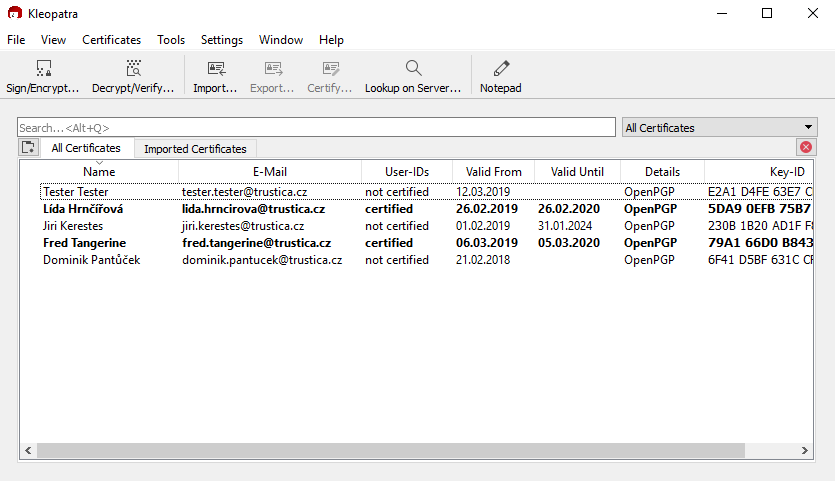
Picture 3: Kleopatra main window
Thunderbird
Thunderbird is an e-mail client that supports multiple accounts from different e-mail providers. Although Cryptoucan™ can also be used with other e-mail clients like Outlook[5], Thunderbird has best GnuPG support and is free to use. That's why our first instructional videos and blog posts focus on this specific e-mail client.
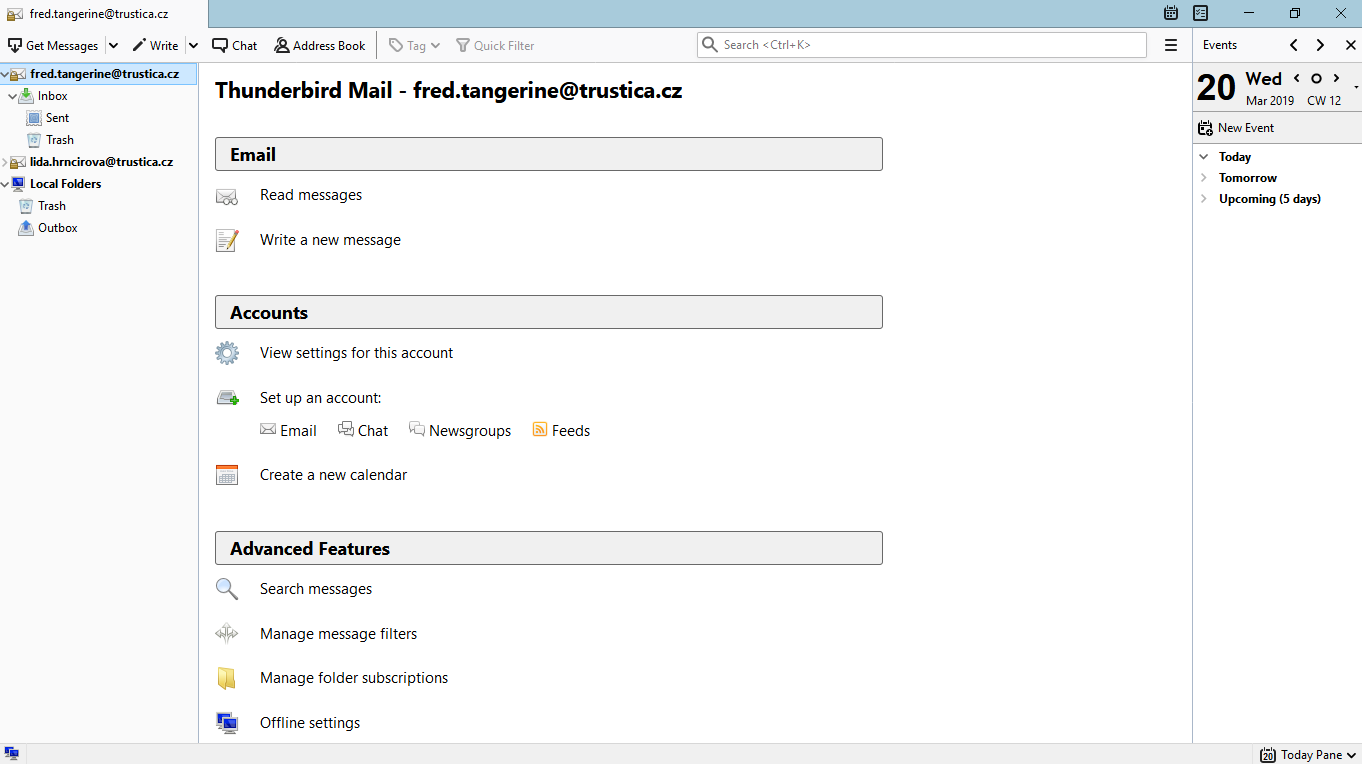
Picture 4: Thunderbird main window
Enigmail
Enigmail is not a stand-alone software as previous ones, it's an add-on. You will get Enigmail through Thunderbird software itself. When you go to the add-ons menu you may sometimes see Enigmail among other suggested add-ons right on this default page, but in most cases you will need to go to the Extensions tab that on the left panel. If you search for Enigmail in the search bar at the top of the page, you will be re-directed to Thunderbird webpage within the email client itself as it opens in new tab.
You can check if you successfully installed Enigmail in the Add-ons Manager tab since it's not obvious from the download page itself.
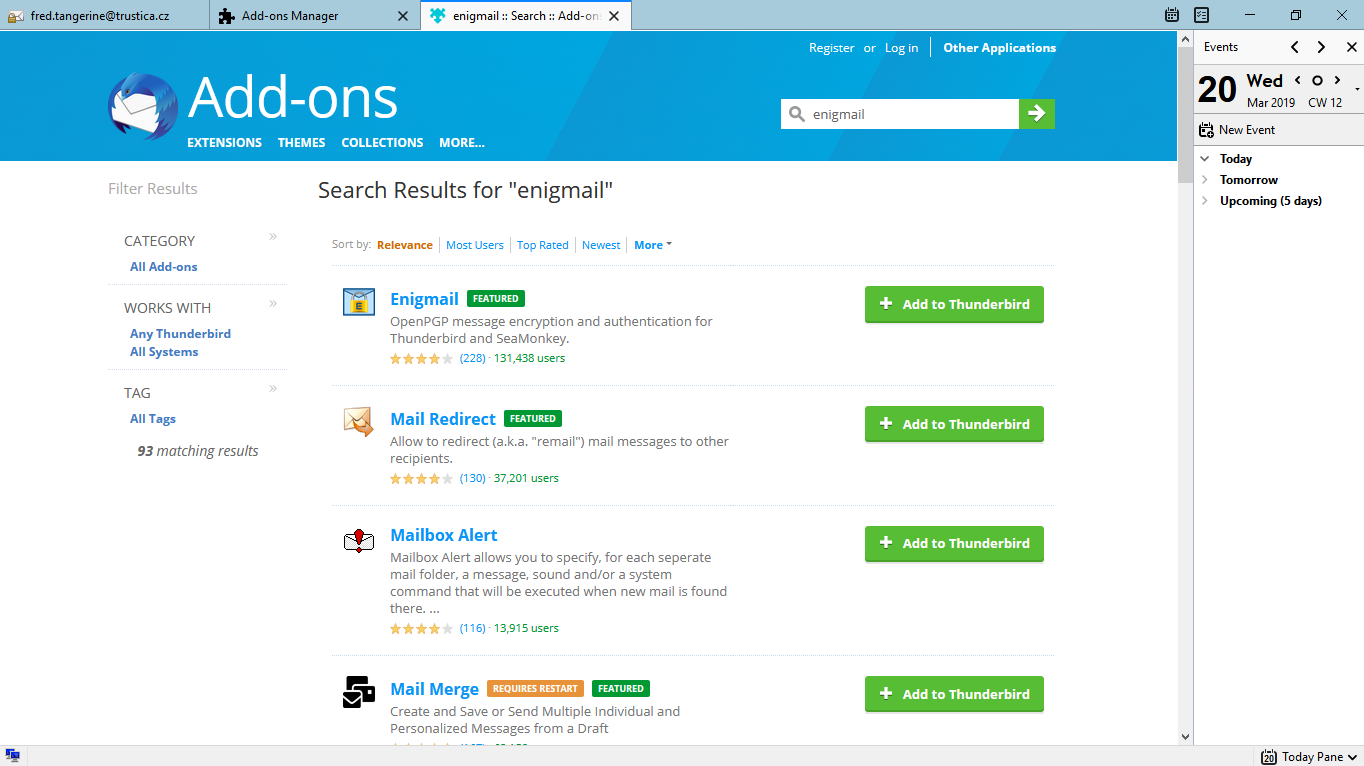
Picture 5: Browser window opened within Thunderbird itself with list of available add-ons to install
Installation
If you're having trouble with installing the software - you may not know what components to choose while installing gpg4win or maybe you don't know which installation of Thunderbird to choose - we highly recommend watching our tutorial.
Video 1: Cryptoucan™ usage: Installing the essentials Thank you very much for reading, we will see you next week - same time, same place!
References
- More info: https://www.gpg4win.org/
- More info: https://www.thunderbird.net/en-US/
- More info: https://www.enigmail.net/index.php/en/
- More info: https://www.gpg4win.org/about.html
- More info: https://outlook.live.com/owa/
