Cryptoucan™ usage: Installing Outlook plug-ins
Written by Lída Hrnčířová on 2019-06-20
cryptoucanWe've already shown you which software is needed to use Cryptoucan™ with Thunderbird on Windows and Linux, and how to install it. Now it's time to learn the same for use with Outlook on Windows. Video of the installation process included!
In this blogpost we will show you how to install Gpg4win<a href="#ref1"><sup>[1]</sup></a> which is software bundle essential for safe communication as it takes care of encryption and signing your e-mails. The version of Gpg4win that we are going to install has Cryptoucan™ related patches.
If you want to see the installation guide, click here
Components of Gpg4win
During the process of installation, you're going to come across a selection of components<a href="#ref2"><sup>[2]</sup></a> you may or may not want to install. Here's what they are for:
-
gnuPG - the core piece of software (you have to install this one),
-
Kleopatra - keyring manager useful for various operations with keys,
-
GPA - GNU privacy assistant - alternative to Kleopatra,
-
gpgOL - plugin for Outlook email client,
-
gpgEX - shell extension which enables you to encrypt or sign files right from the context menu in Windows Explorer,
-
Browser integration - enables Mailvelope browser extension support.
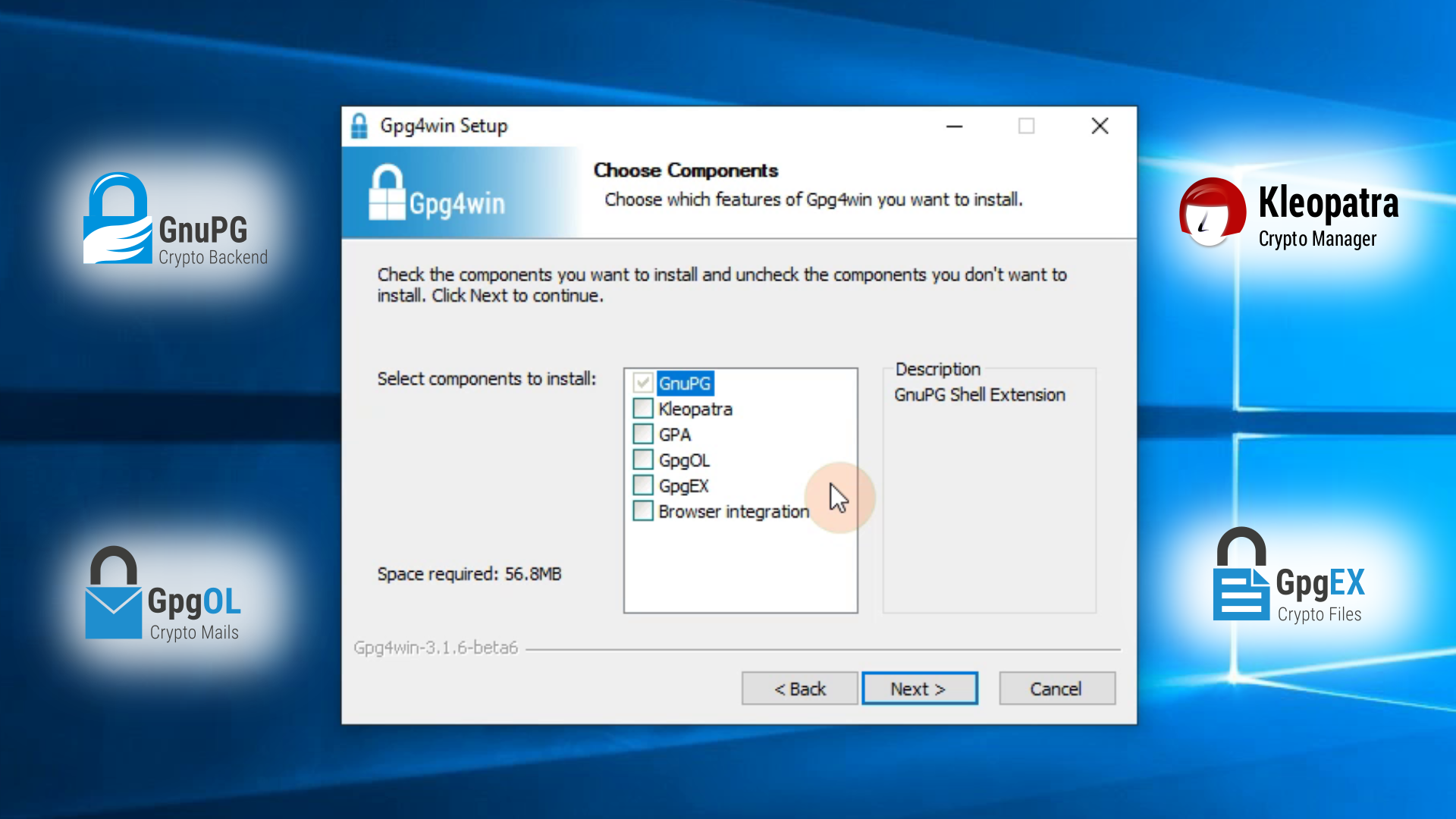
Picture 1: All the available components of Gpg4win as seen during the installation Out of this list, we want to install GpgOL as it adds the options of encryption, decryption and signing to your Outlook e-mail client. We also want to install Kleopatra as it's the best for managing public keys of people you want to securely communicate with. The rest is up to you.
The installation
-
Open the installation file
-
Proceed with Next on the first window of the installer
-
Check and uncheck the components to your liking and needs (you need to choose GpgOL and Kleopatra for sure)
-
Click Next
-
Choose the folder in which to install Gpg4win
-
Proceed with* Install* (the installation may take few minutes)
-
Uncheck Run Kleopatra and click Finish
And that's all for the installation!
Here's the instructional video that will guide you through those steps:
Video 1: Cryptoucan™ usage: Installing Outlook plug-ins That's all for this week's article, thank you for reading. See you next week!
References
<a id="ref1"></a>1. More info: <a href="https://www.gpg4win.org/">https://www.gpg4win.org/</a>
<a id="ref2"></a>2. More info: <a href="https://www.gpg4win.org/about.html">https://www.gpg4win.org/about.html</a>
