Cryptoucan™ usage: Changing PIN in Kleopatra
Written by Lída Hrnčířová on 2019-06-27
cryptoucanIt's important to set your own PIN codes once you get your Cryptoucan™. In this week's guide for Outlook e-mail client you're going to learn how to do it on Windows using Kleopatra. You can also see all the steps of this process in the instructional video at the bottom of this post.
Setting up your own PIN codes known only to you is the most important step to be perfectly sure your encryption keys are safe. It's such a simple process it would be a shame to pass on it. There are two PINs[1] you can change:
-
user PIN1 - used for common operations like signing and decryption,
-
administrative PIN3 - used for generating keys or recovering user PIN1.
You can change both of these in the same way, with only small changes in the process.
If you want to see the video of this process, click here.
The installation
-
Click option Tools at the top of the window
-
Choose Manage Smartcards - this will show you window of information about your Cryptoucan
-
Under the headline Actions: you'll find options for changing PIN codes
-
Change PIN simply means user PIN1
-
Change Admin PIN means administrative PIN3
-
Choose whichever PIN you want to change and click the corresponding option of it
-
Kleopatra will ask you to enter your current and new PIN codes using Cryptoucan's keypad
-
- Enter the current code and confirm it by pressing hexagon symbol at the bottom right corner
-
- Enter the new code and confirm it
-
- Enter the new code once again to make sure you haven't made any mistakes
-
Window saying "Code successfully changed" will appear if the process is done properly
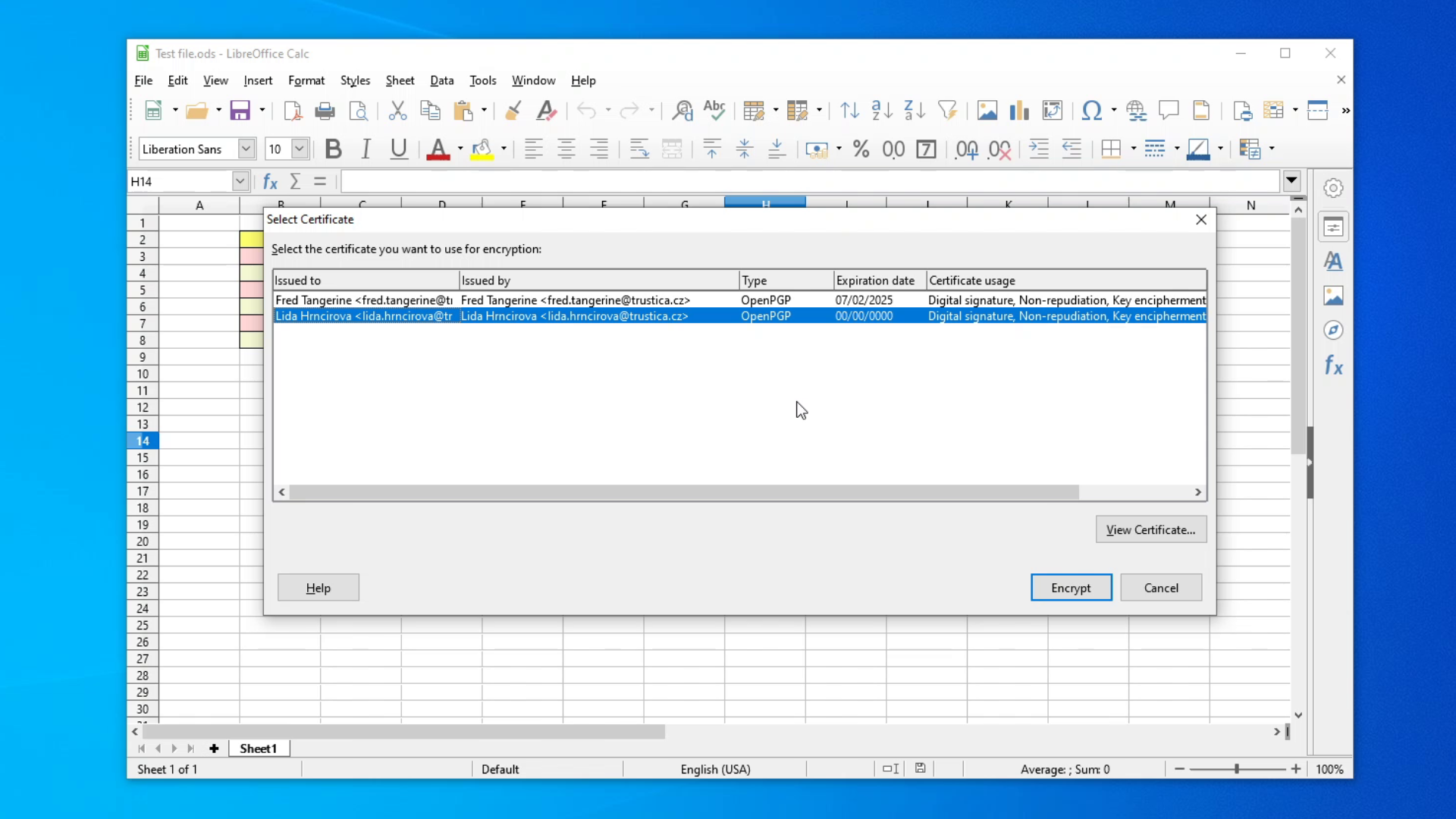
Picture 1: "Action" headline with changing PIN options in Kleopatra
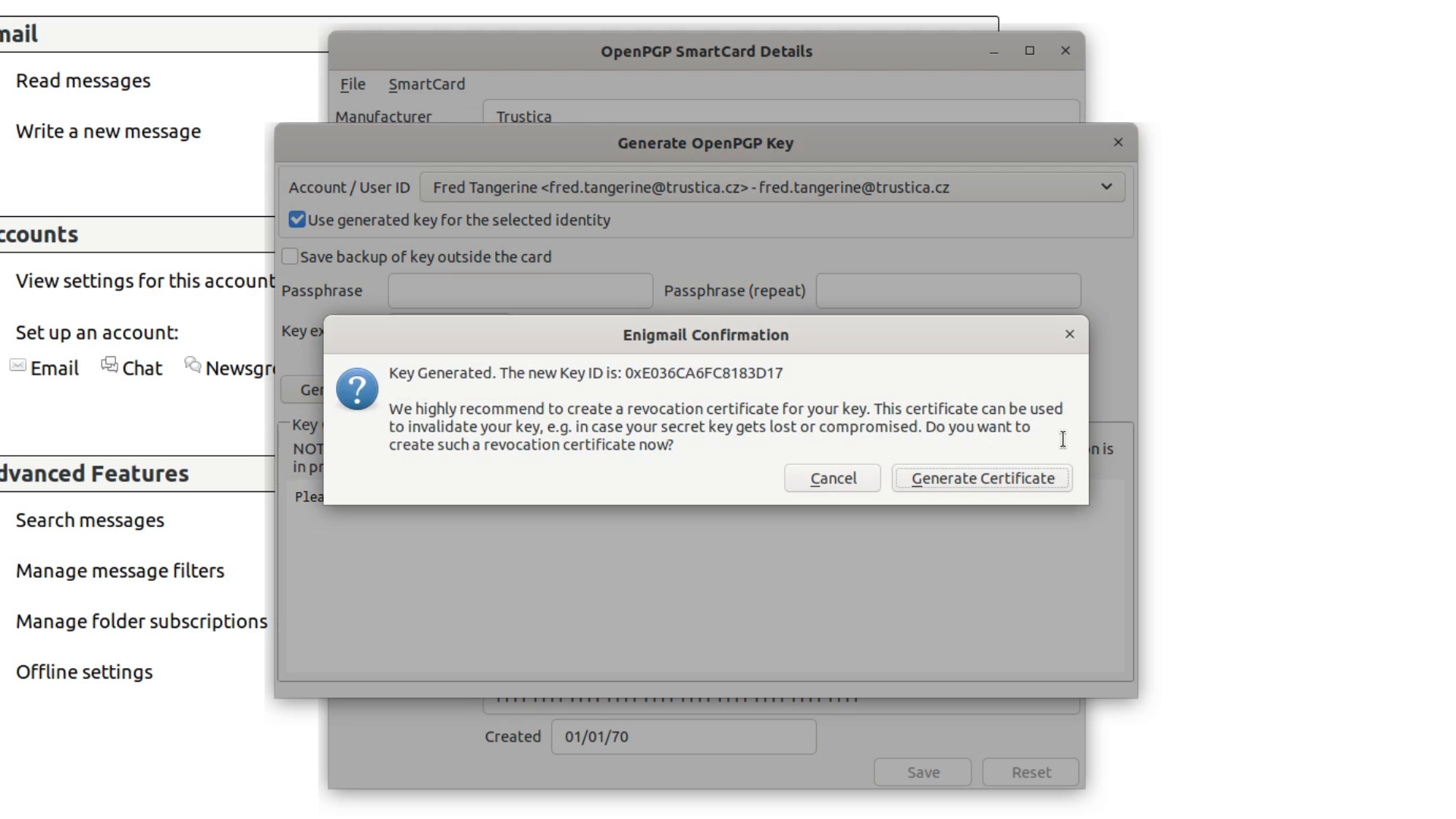
Picture 2: Process of changing the PIN code And that's it. Please watch our instructional video if you have any problems with the process:
Video 1: Changing PIN in Kleopatra That's all for this article, thank you very much for reading. We will see you next week!
References
- More info: PIN Management
