Cryptoucan™ usage: Display Explained
Written by Lída Hrnčířová on 2019-07-18
cryptoucanThis week is all about the display of Cryptoucan™. In this blog post we're going to show you all the indicators, what do they mean and we will even introduce you to some scenarios that will be signaled by it. At the end of the post, you can watch our new video on this topic.
Every time you connect Cryptoucan™ to the computer, all of the LED lights will light up for a second to make sure they're working properly.
The only exception to this is when you're connecting the device to the computer for the first time ever - then the lights will stay lit for several seconds as the device is setting things up for you.
But what do all the components of the display mean?
Let's look at all the indicators and their meanings!
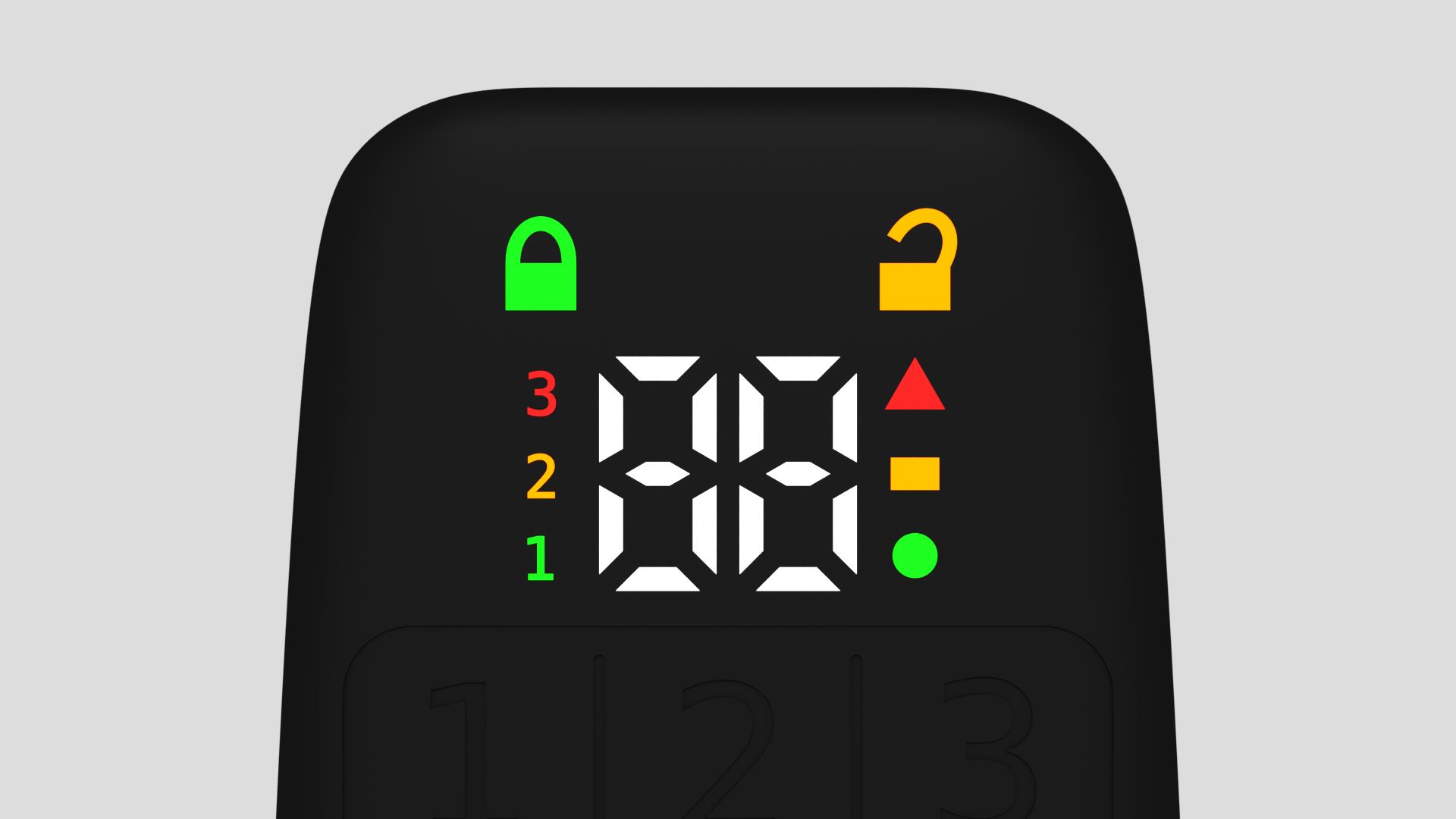
Picture 1: All the LED lights available on Cryptoucan™
1. Green / Orange lock
At the very top of the display, you may notice two lock symbols.
-
The green closed lock indicates the device is closed and all the private material inside is safe.
-
The orange opened lock indicates the device is unlocked and the private material can be accessed.
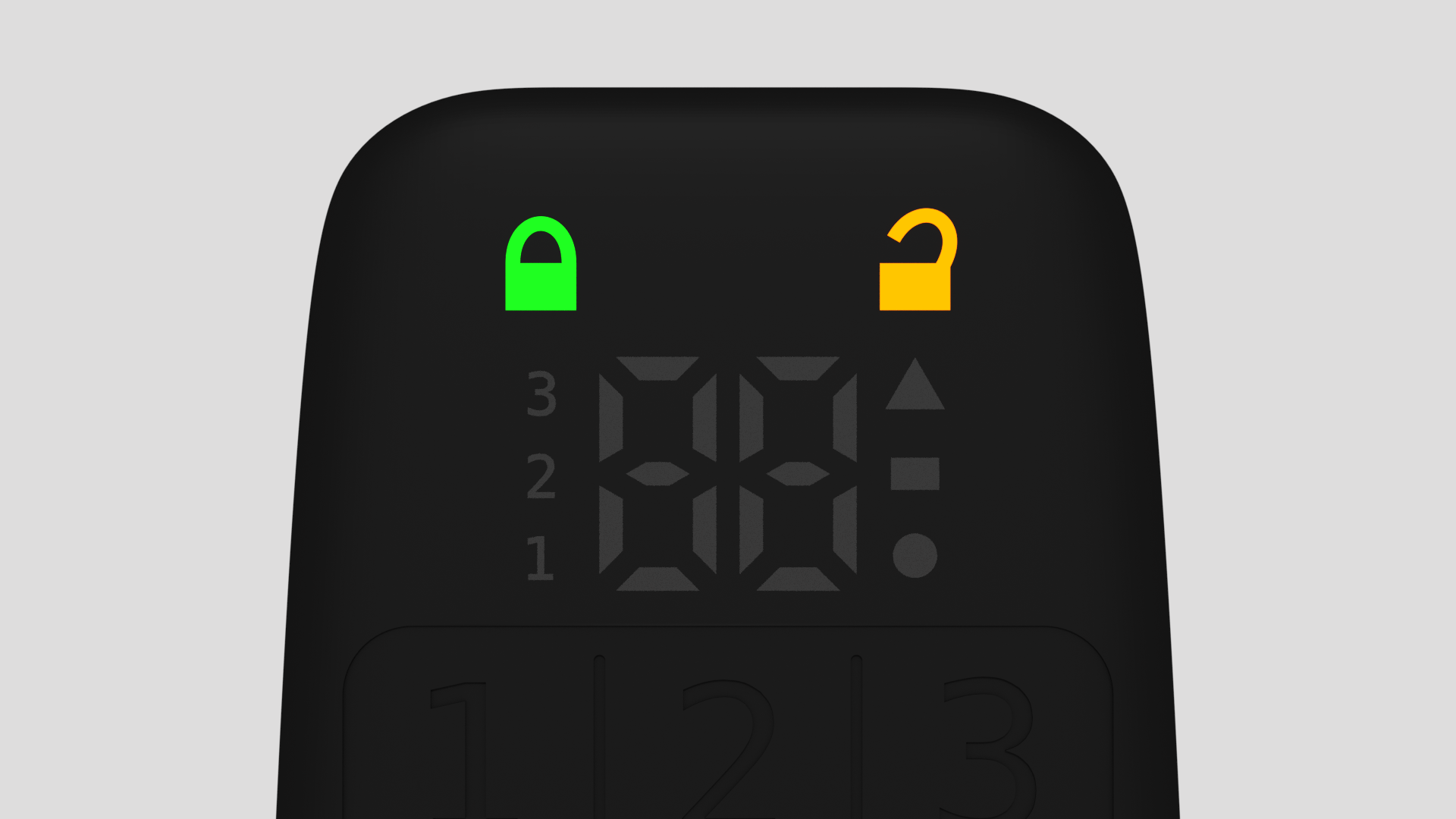
Picture 2: Green closed lock and orange opened lock
2. Green number one and Red number three
On the left side of the device's display you'll see a column of colorful numbers. These are the ones that interest us now:
-
Green number one stands for user PIN1
-
Red number three stands for administrative PIN3
These indicators show you which PIN code you're supposed to enter at any given moment PIN is required.
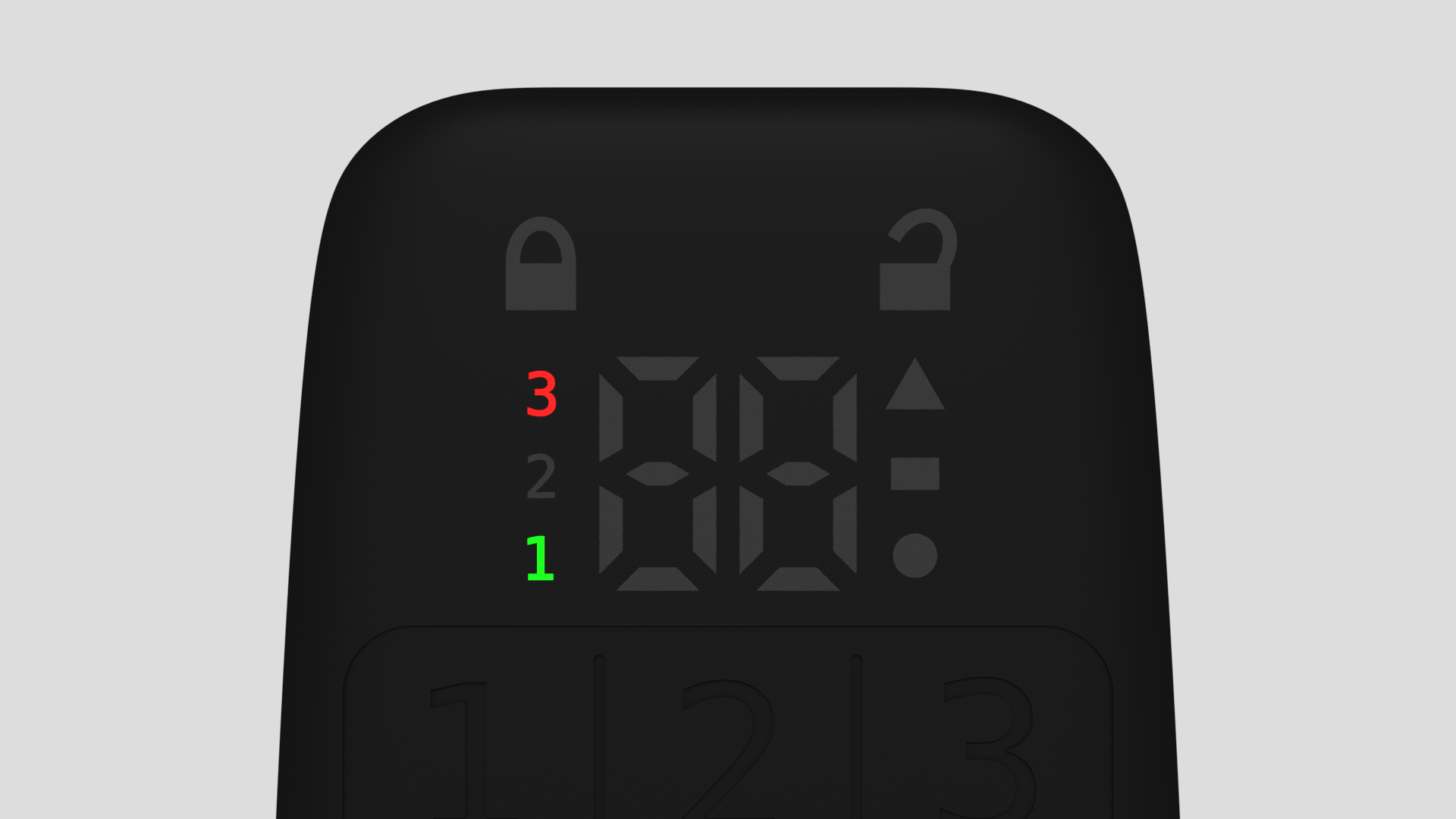
Picture 3: Indicator of which PIN you're supposed to enter
3. Colorful shapes
On the right side of the device's display you'll find three shapes of different colors. These shapes signal how many attempts you still have left for entering your PIN code.
-
The green circle indicates three or more attempts left
-
The orange rectangle indicates two attempts left
-
The red triangle indicates one last attempt remaining
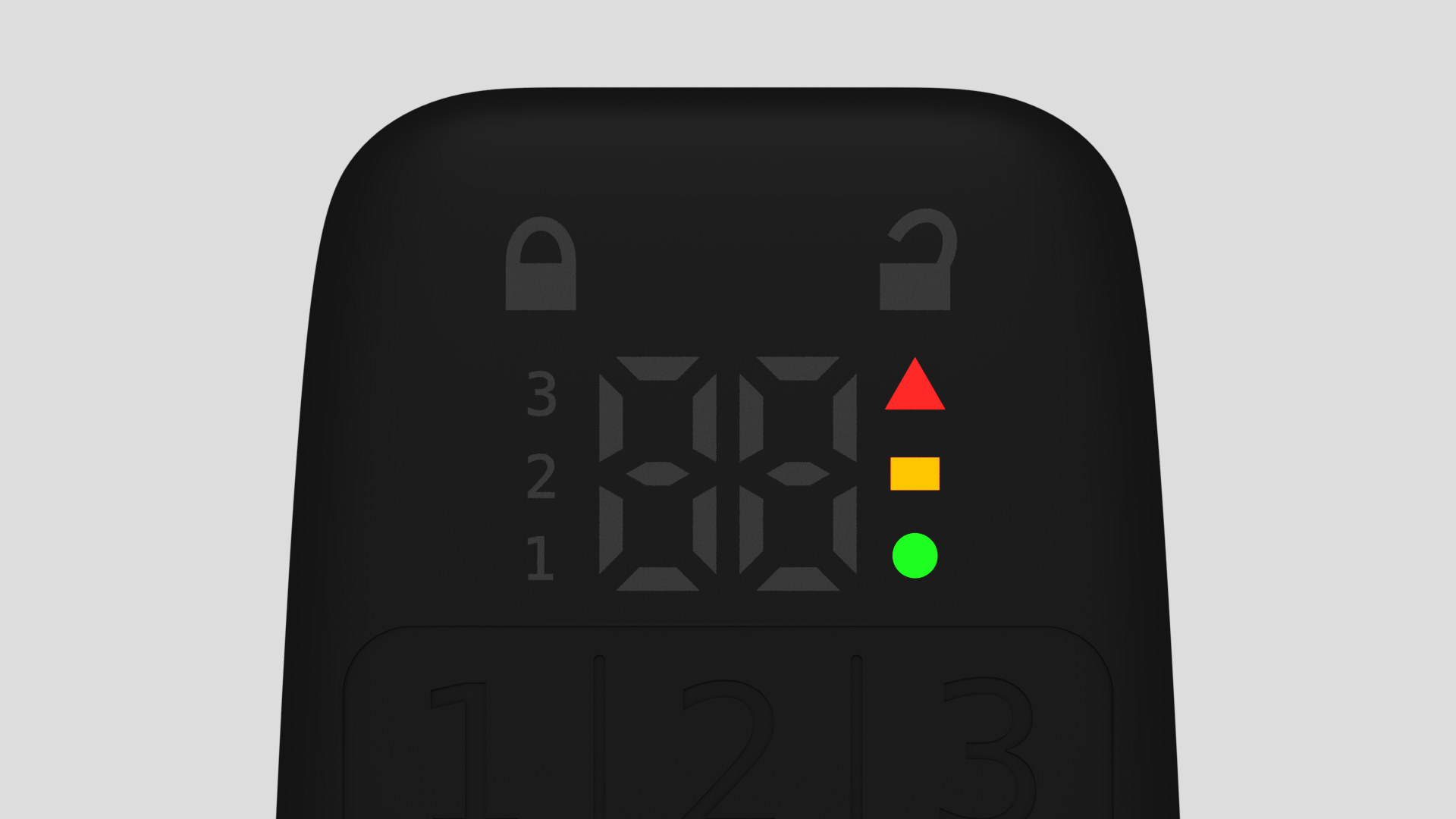
Picture 4: Number of PIN entry attempts remaining
4. Digit counter
The counter in the middle of the display will show you how many PIN digits you've already entered. This will NOT reveal the PIN code itself, it's just so you don't get lost while entering the code.
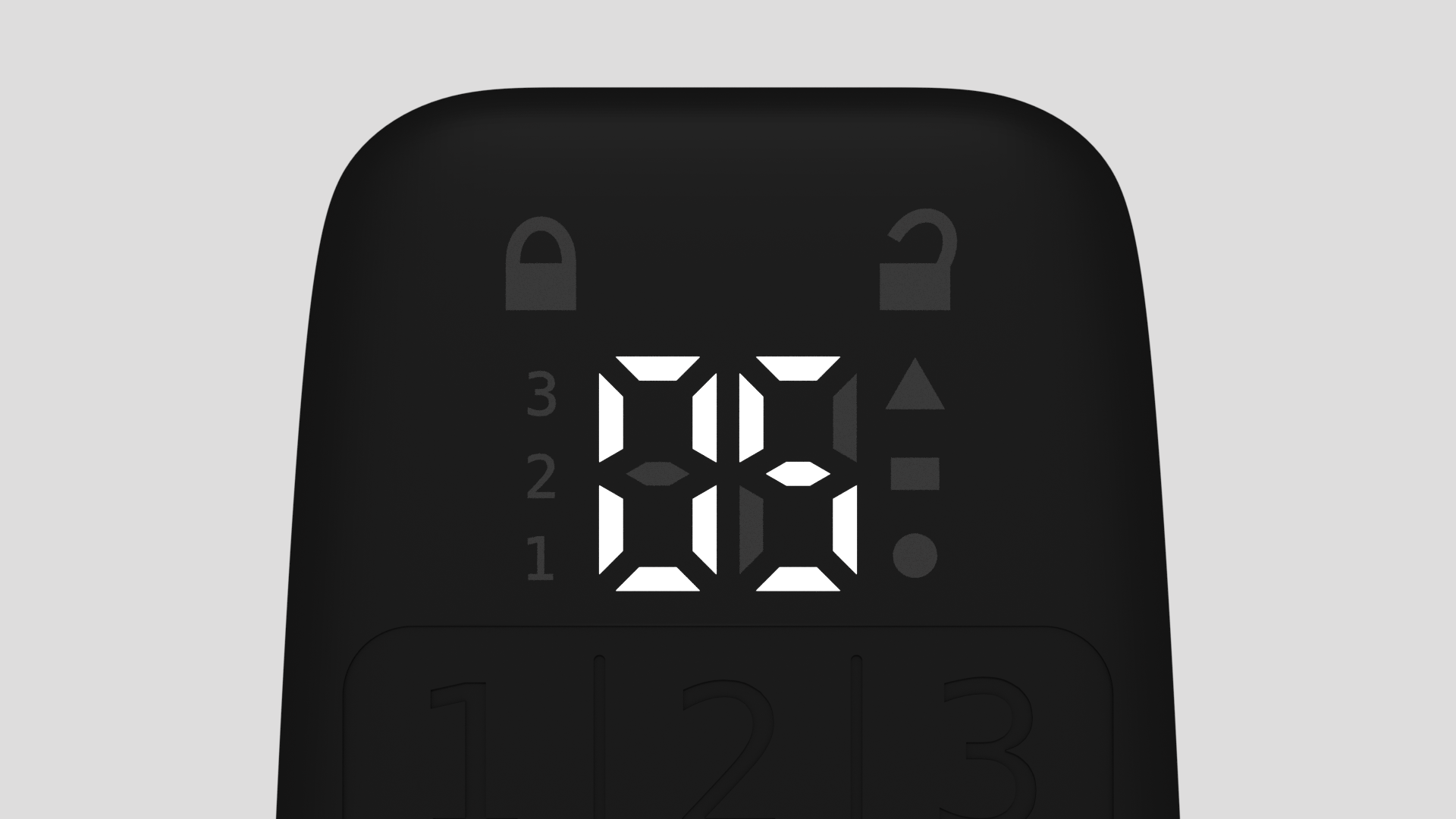
Picture 5: Indicator of how many PIN digits you've already entered
There are some situations you're going to run into that combine some or all of these indications at the same time. Here are three of them:
1. Entering PIN code
Whenever you'll be asked to enter a PIN code by the app on your computer, Cryptoucan™ will also indicate which PIN code you're supposed to enter and, on top of that, it will also indicate how many attempts you still have left.
This is what the display will look like:
-
The green closed lock will light up
-
The number of the PIN you're supposed to enter will light up
-
The number of attempts left will also light up
During the process of entering the PIN, the counter of digits entered will change the number accordingly.
When the PIN is entered,* the green closed lock* will change to the orange opened lock until the process is done, then it's going to switch back to locked position.
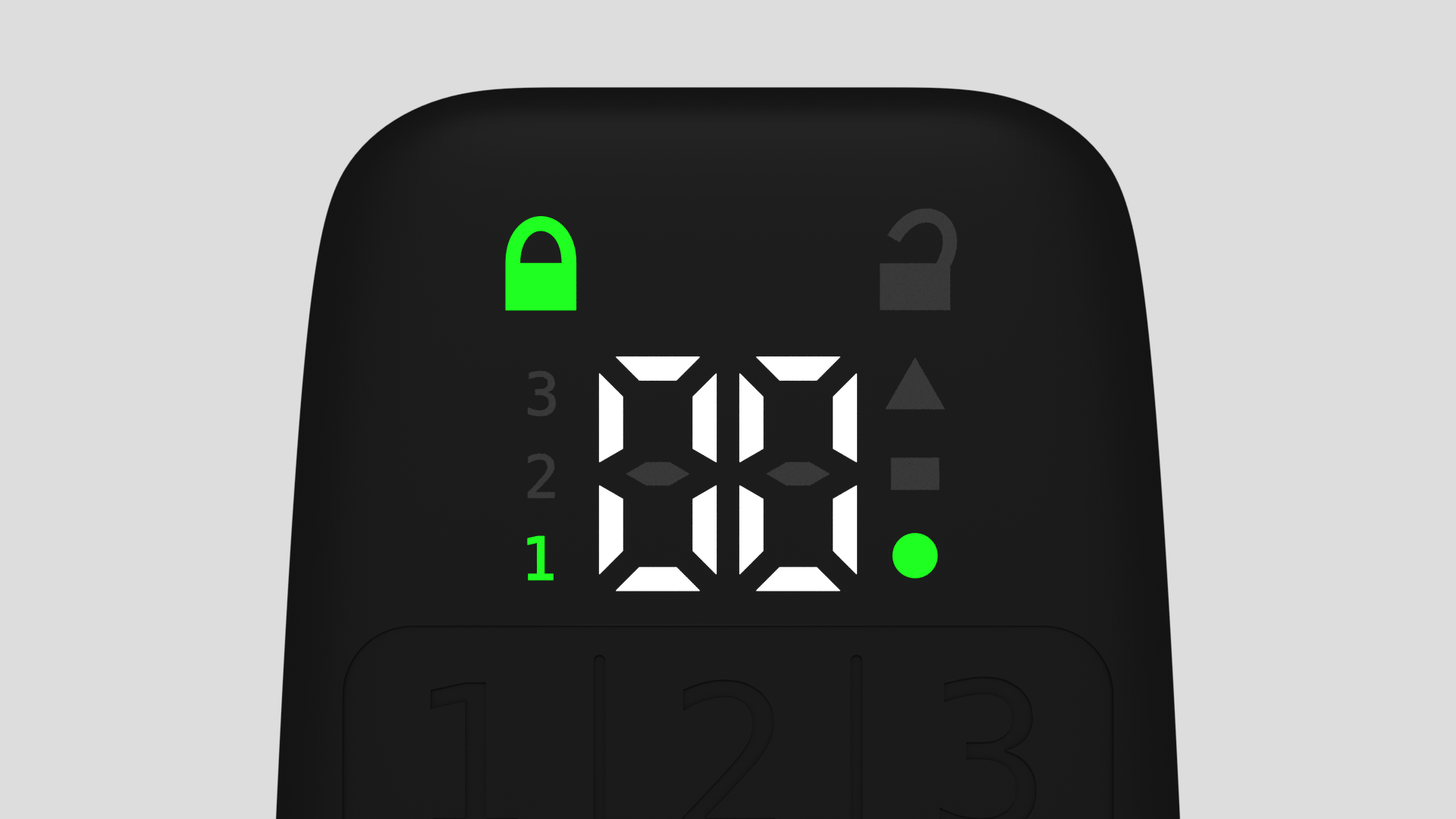
Picture 6: Signaling of PIN verification
2. Changing PIN code
When you're changing PIN codes, you'll always be asked to enter your current PIN first and then enter the new PIN two times.
When you're entering the current PIN, the signaling will look exactly the same as in the previous scenario illustrated in Picture 6.
After correctly entering the current PIN, the device is going to be unlocked - this will change the lock indicator to orange opened lock - and the number of the PIN you're now setting is going to start to blink.
If the two newly entered PINs do not match, the device is going to get locked again (green closed lock) and the red triangle is going to blink three times. If they do match, the device is going to get locked again but the green circle is going to blink three times instead.
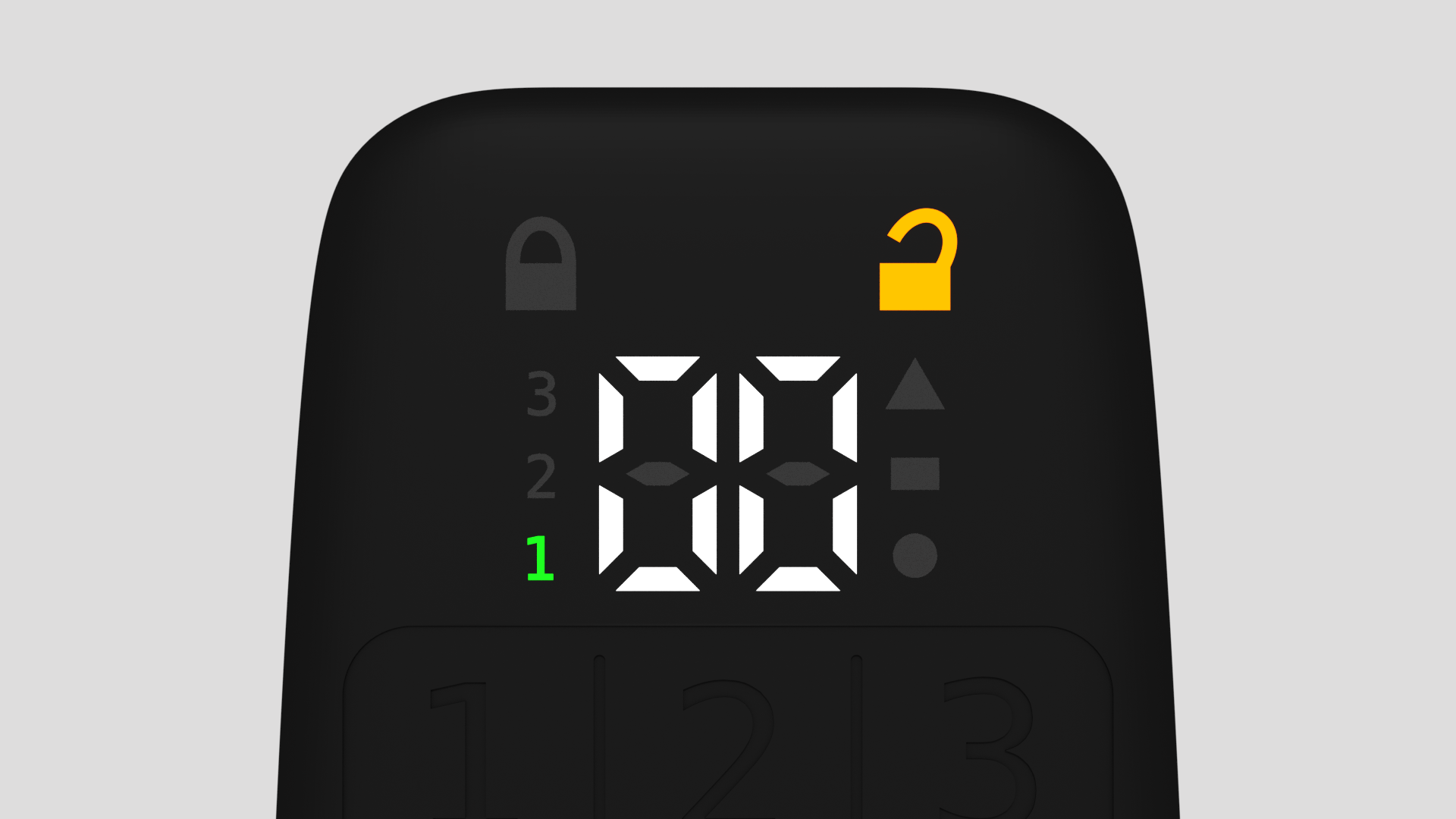
Picture 7: Changing PIN - unlocked device indicating which PIN you're setting up
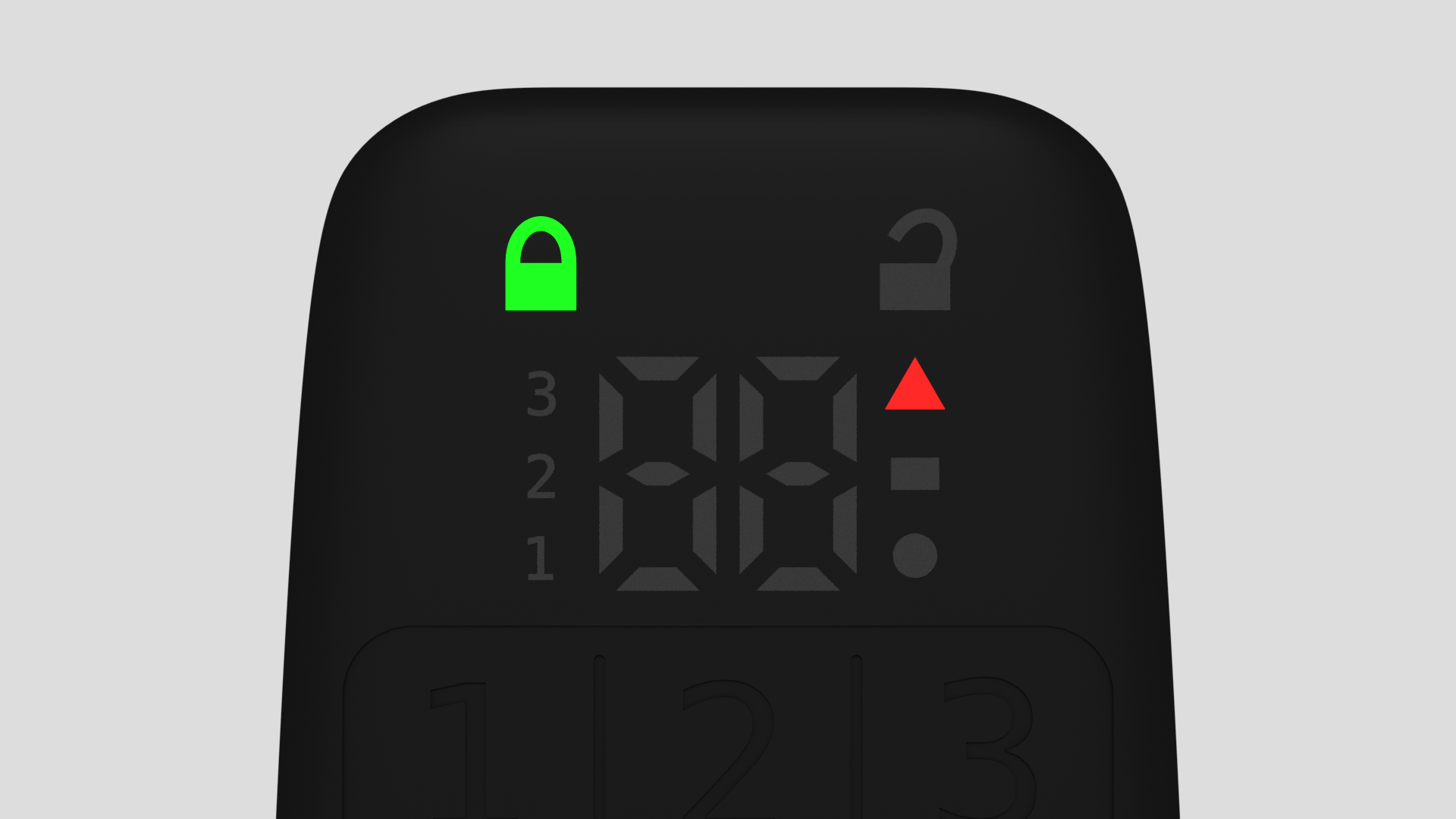
Picture 8: Changing PIN - newly entered PINs not matching
3. Error codes
You may encounter some unusual situations in real life. Your device might get damaged or tampered with. We've prepared a way of signaling in such scenarios:
-
The lock will stay at the very same position as it was before the error occurred
-
All of the PIN code numbers on the left side will light up
-
All of the number of attempts remaining symbols on the right side will light up
-
The counter in the middle will show you the error code
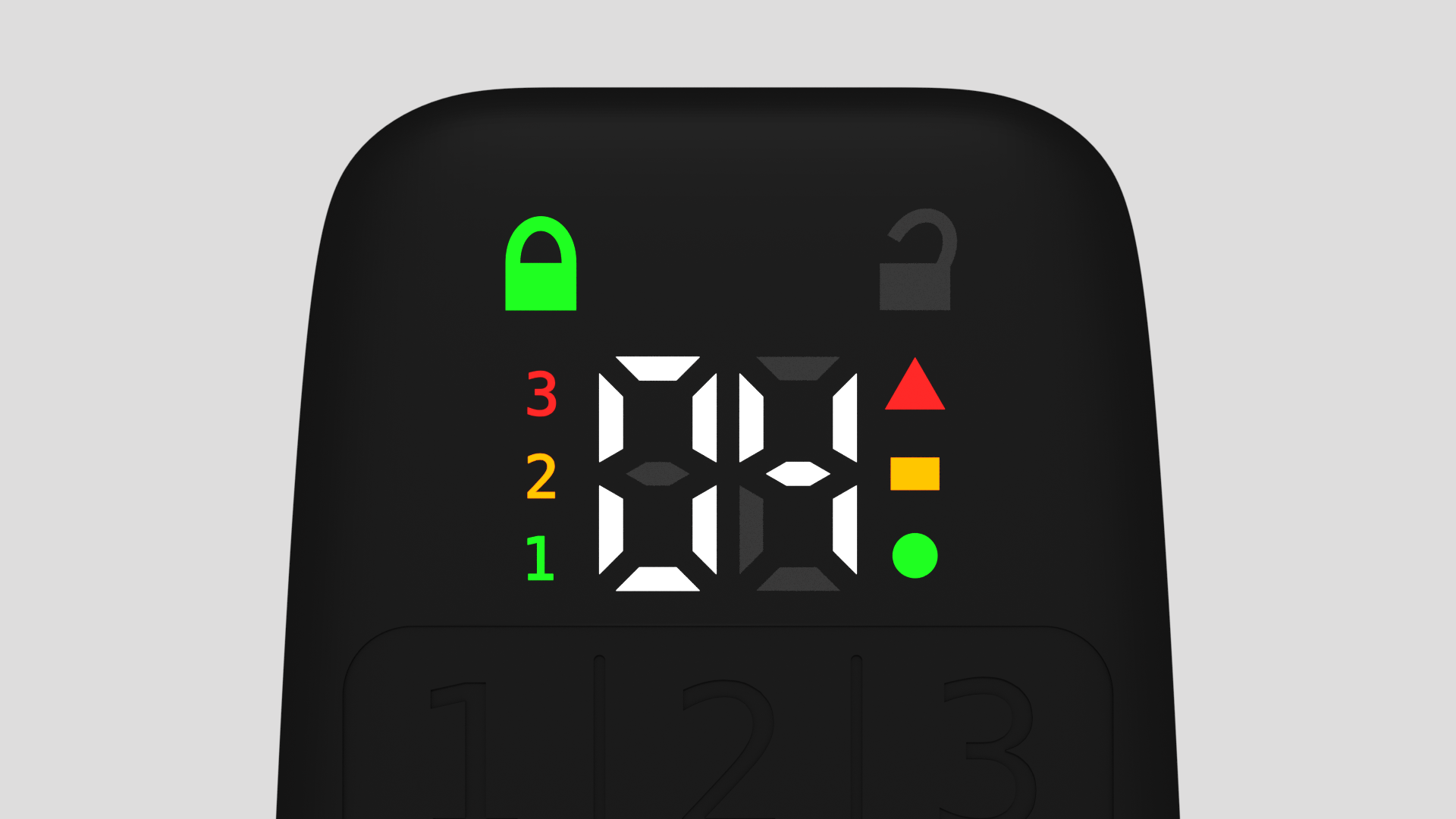
Picture 8: Error signaling for troubleshooting Here you can watch the video we made about the display of Cryptoucan™!
Video 1: Display Explained Thank you very much for reading, we will see you next week!
