Cryptoucan™ usage: Installing on macOS
Written by Lída Hrnčířová on 2019-08-15
cryptoucanWe haven't forgotten about you, macOS users! Firstly, we're going to teach you about macOS and Thunderbird email client. In today's article, you will learn what software you need to use your Cryptoucan™ with and how to install it. Don't worry, the article is accompanied by an instructional video of our production - as always.
To use Cryptoucan™ with macOS devices, you need these three pieces of software:
-
GPG Tools
-
Thunderbird
-
Enigmail
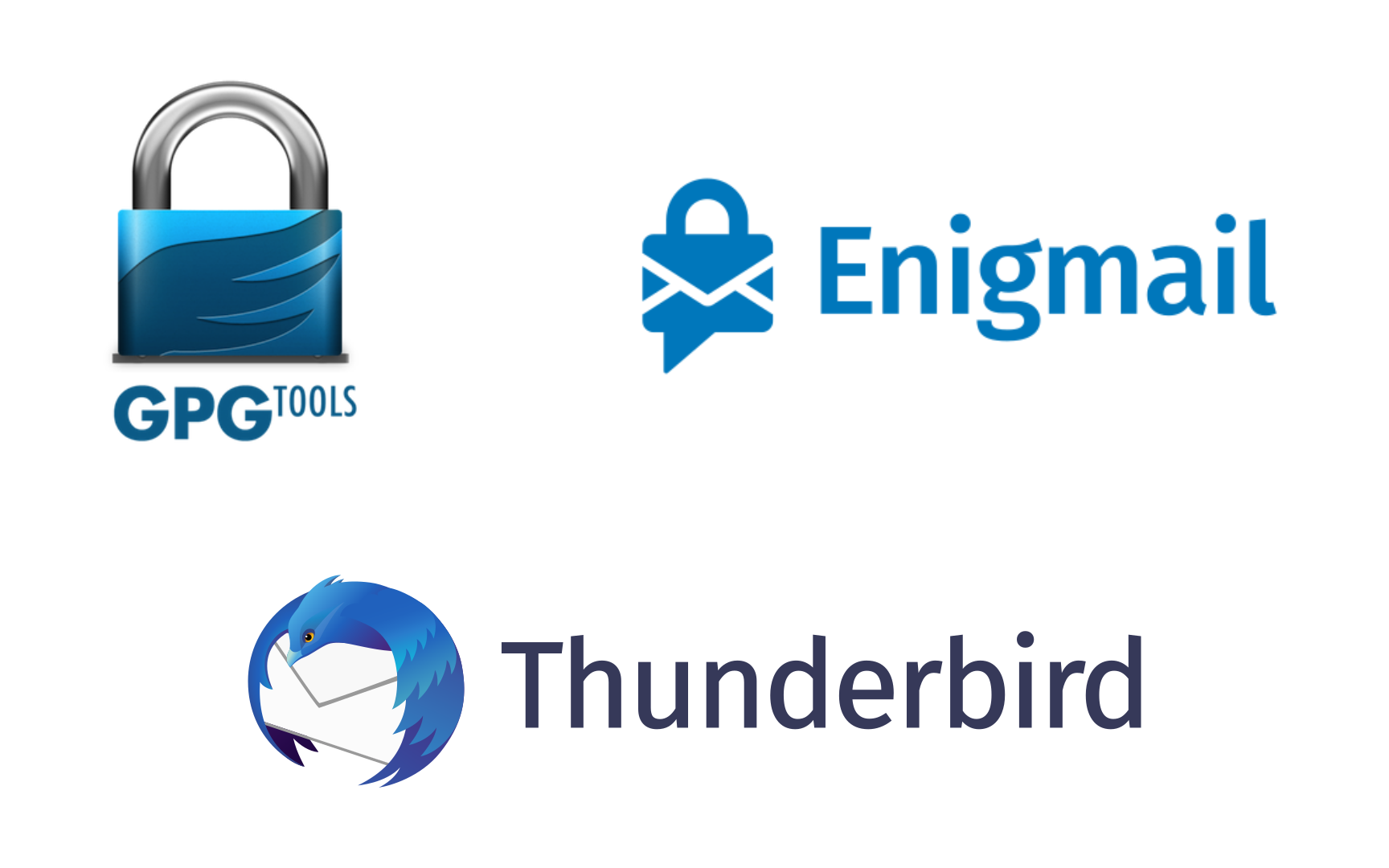
Picture 1: Software needed for macOS with Thunderbird email client We're going to show you where to get them and how to install them in the following paragraphs. Let's jump right into it! If you just want to see the instructional video, click here.
GPG Tools
GPG Tools is an open source software package for safe communication.This software bundle is essential since it takes care of encryption and signing your emails. It also enables you to manage your keyring - import and export keys, edit them and so on.
-
Open your browser and visit gpgtools.org
-
Click the Download button on the front page
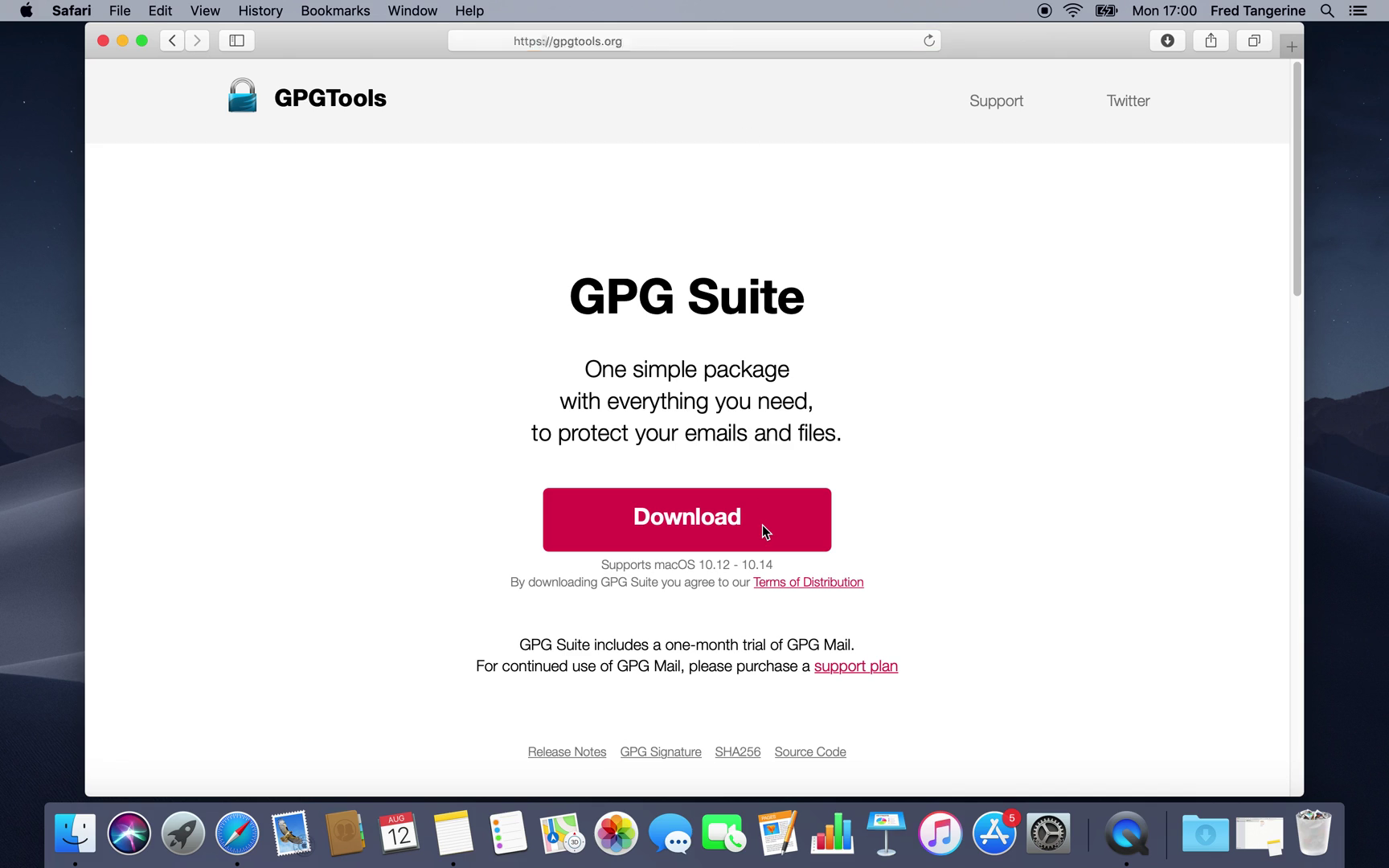
Picture 2: Download page of GPGTools When the file is downloaded, open it.
During the installation process you'll be asked to allow different actions to the application - agree to them.
After the downloaded file opens, proceed with the option Install.
-
Click Continue in the first GPG Suite Installer window
-
Choose Continue once again in the following window
-
Pop up window will appear, asking whether you Agree or Disagree with the software licence agreement - click* Agree*
-
Click Install now
-
If asked, enter your password and proceed with Install Software
-
Close the installer and move it to trash if you want to
-
Close the application when it automatically opens
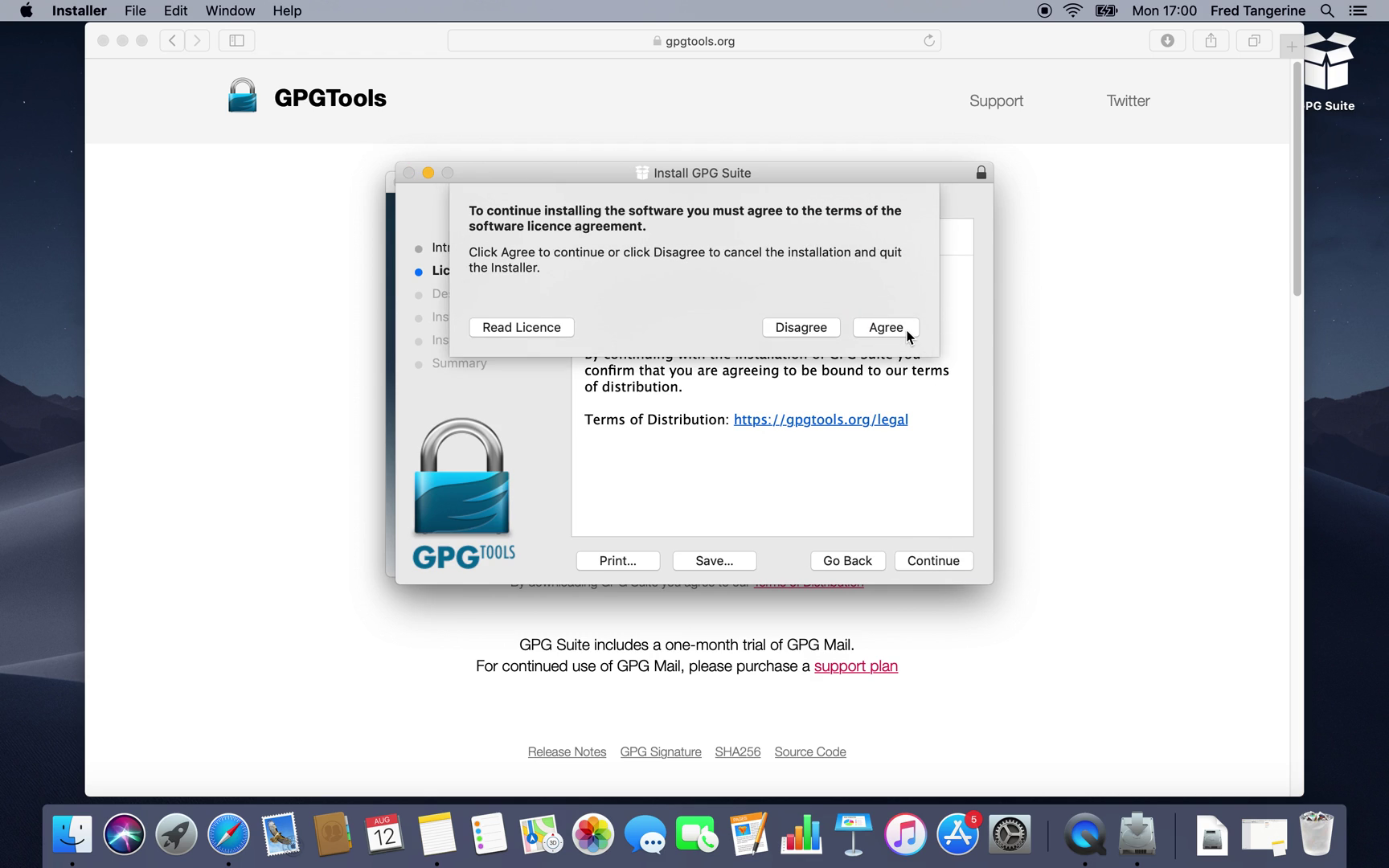
Picture 3: Licence agreement in GPGTools installer Now let's move to the email client!
Thunderbird
-
Visit thunderbird.net
-
Click the Download button on the front page
-
When the download is finished, open the downloaded file
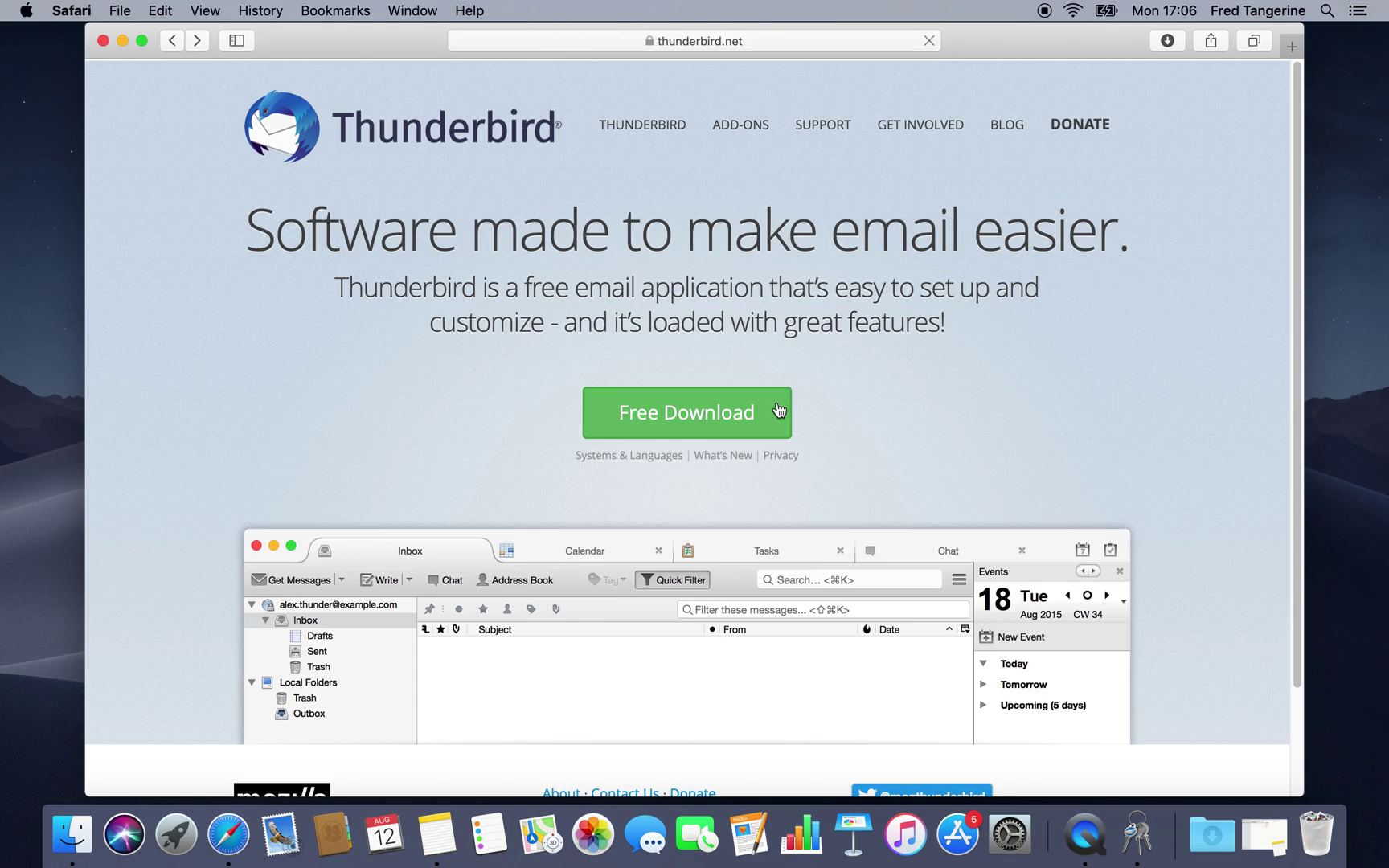
Picture 4: Download page of Thunderbird The app will be installed automatically, you just have to do one last thing:
- Drag and drop the app icon to Applications folder
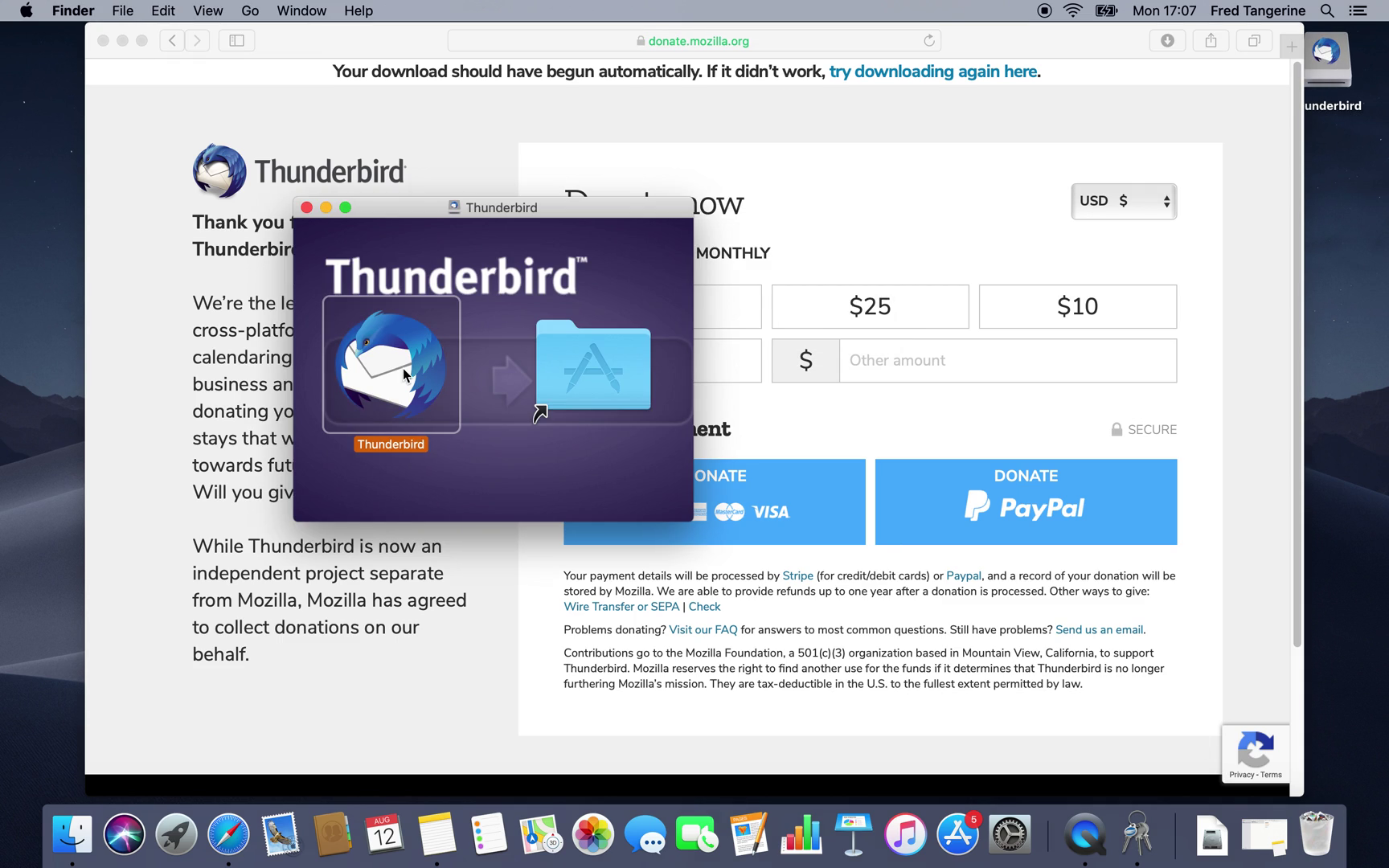
Picture 5: Drag and drop to the Applications folder And that's it! Let's move to the final piece of software
Enigmail
Enigmail provides support for GPG so you can use it in the email client. As it is an add-on for Thunderbird, we firstly have to:
-
Open Thunderbird
-
Log into it
You'll be asked whether you want Thunderbird to be allowed to access your contacts or not, choose whichever option you want.
After opening Thunderbird:
-
Click the menu button (three lines symbol) at the top right corner of the window
-
Choose option Add-ons
-
Go to the Extensions tab in the menu on the left side
-
Type Enigmail to the search bar at the top of the page and click enter
-
Choose Enigmail out of the results and click Add to Thunderbird
-
Click* Install now* in the installer pop up window
Once Enigmail is added, notification bar saying Enigmail was successfully installed will appear at the top of the page. You can see it also appeared in the Add-ons Manager tab.
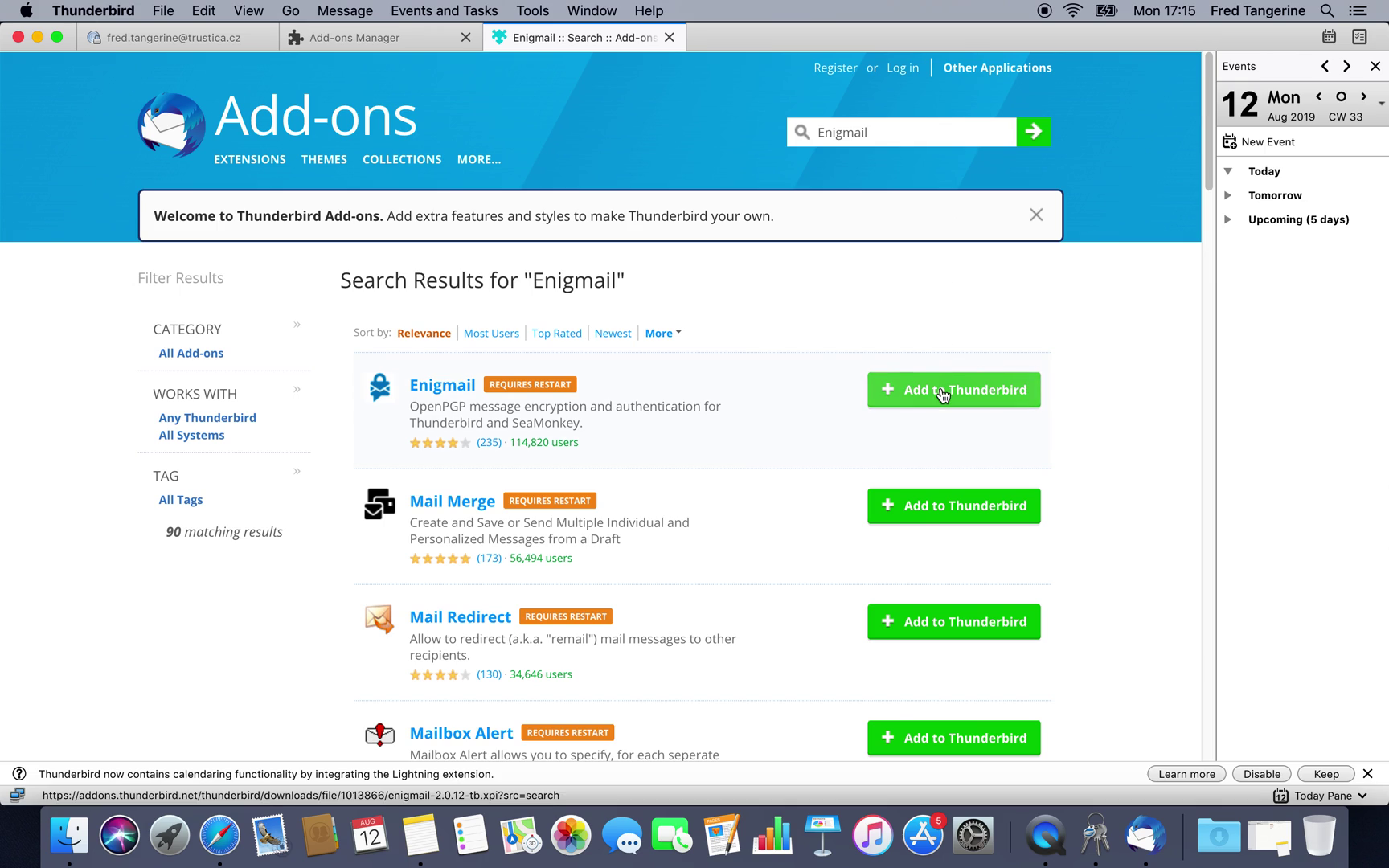
Picture 6: Installation page of Enigmail If you want to watch the instructional video, here you go!
Video 1: Cryptoucan™ usage: Installing on macOS And that's all for this week, see you next time!
