Cryptoucan™ usage: Installing on Ubuntu
Written by Lída Hrnčířová on 2019-10-17
cryptoucanWe've already created step-by-step guides on how to use Cryptoucan™ for many operating systems and email client - Thunderbird on Ubuntu was the first series of our instructional videos and blog posts. It's time to revisit this series and make it complete and even better than before!
As usual, we'll kick things off with the installation process of all the necessary software for flawless functioning of Cryptoucan™.
We need to install these two pieces of software:
-
scdaemon - software for managing smartcards,
-
Enigmail - data encryption and decryption add-on for Thunderbird email client.
If you want to see these instructions in video form, click here!
scdaemon
This software is best to be installed using Synaptic Package Manager that's already installed to your computer. If you have no idea how to get to this package manager, which may be a problem since you may have a different desktop environment, you can easily look up the step-by-step process for your specific environment on Google.
In our case, we're going to click the menu button in the bottom left corner of the window and type Synaptic Package Manager to the search box at the top.
And now for the installation:
-
Click the Search button that's in the upper tight corner of the window
-
Write scdaemon to the search box that popped up
-
Confirm it by clicking Search
You'll notice that the software package appeared in the results list with white checkbox left from it:
-
Click the white checkbox, this will open a menu
-
Choose Mark for Installation out of the menu
-
Click Apply that right above the list of results
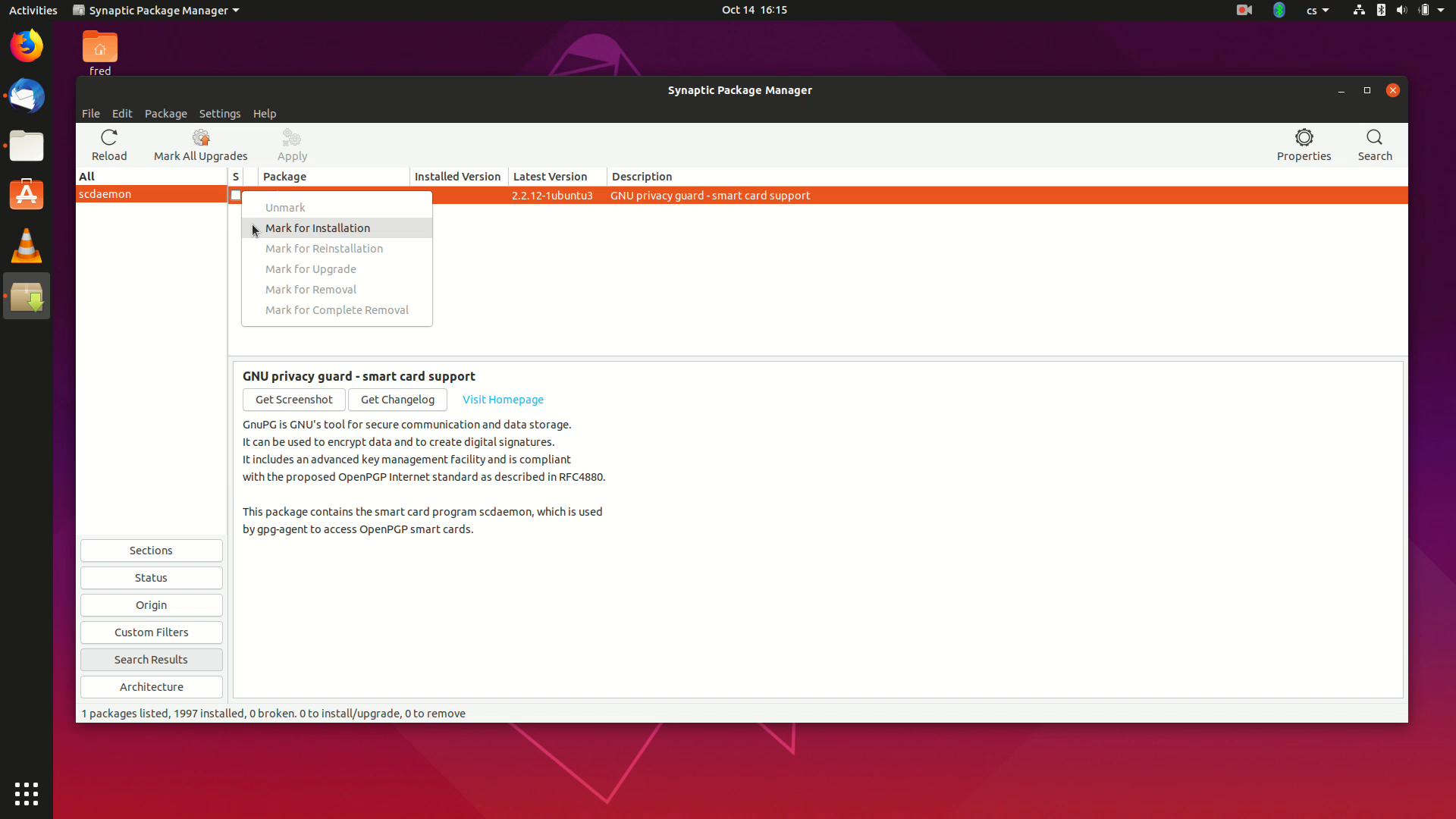
Picture 1: Checkbox's menu Installation window will pop up
-
Click Apply once again which will start the installation
-
Close the window when the installation is done
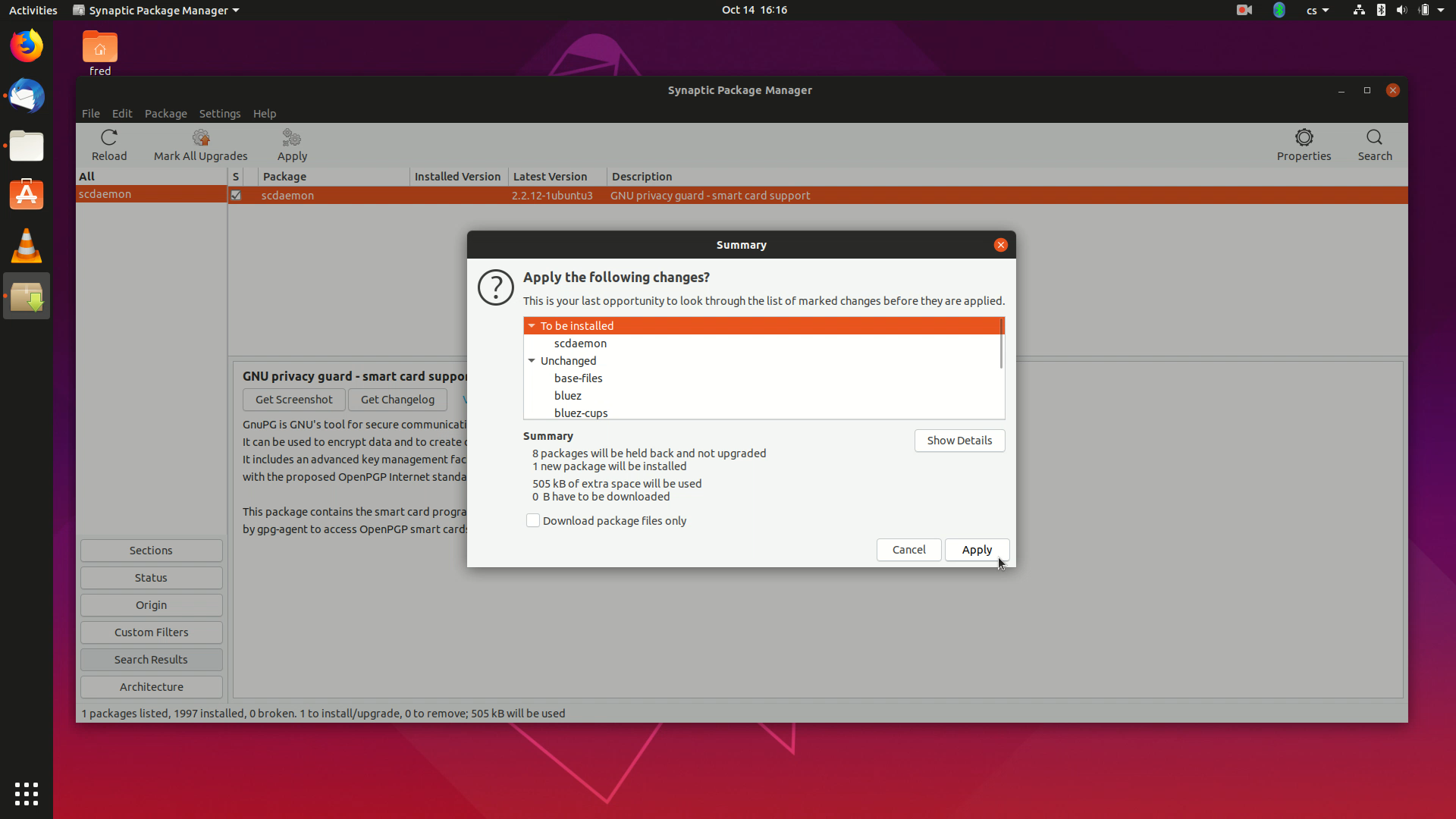
Picture 2: Installer of scdaemon You may notice that the white checkbox changed its color to green. This signals that the software was successfully installed.
Enigmail
To install this software, you need to open Thunderbird first. If you don't have it installed yet, proceed with the same steps as in the installation of scdaemon.
Once you open Thunderbird, follow these steps:
-
Click the menu button that's in the upper right corner of the window
-
Choose Add-ons option out of the menu, this will open its sub-menu
-
Click Add-ons once again
New tab will open
-
Click the option Extensions that's in the menu on the left side of the window
-
Type Enigmail to the search box that's at the top right of the window
-
Click Enter
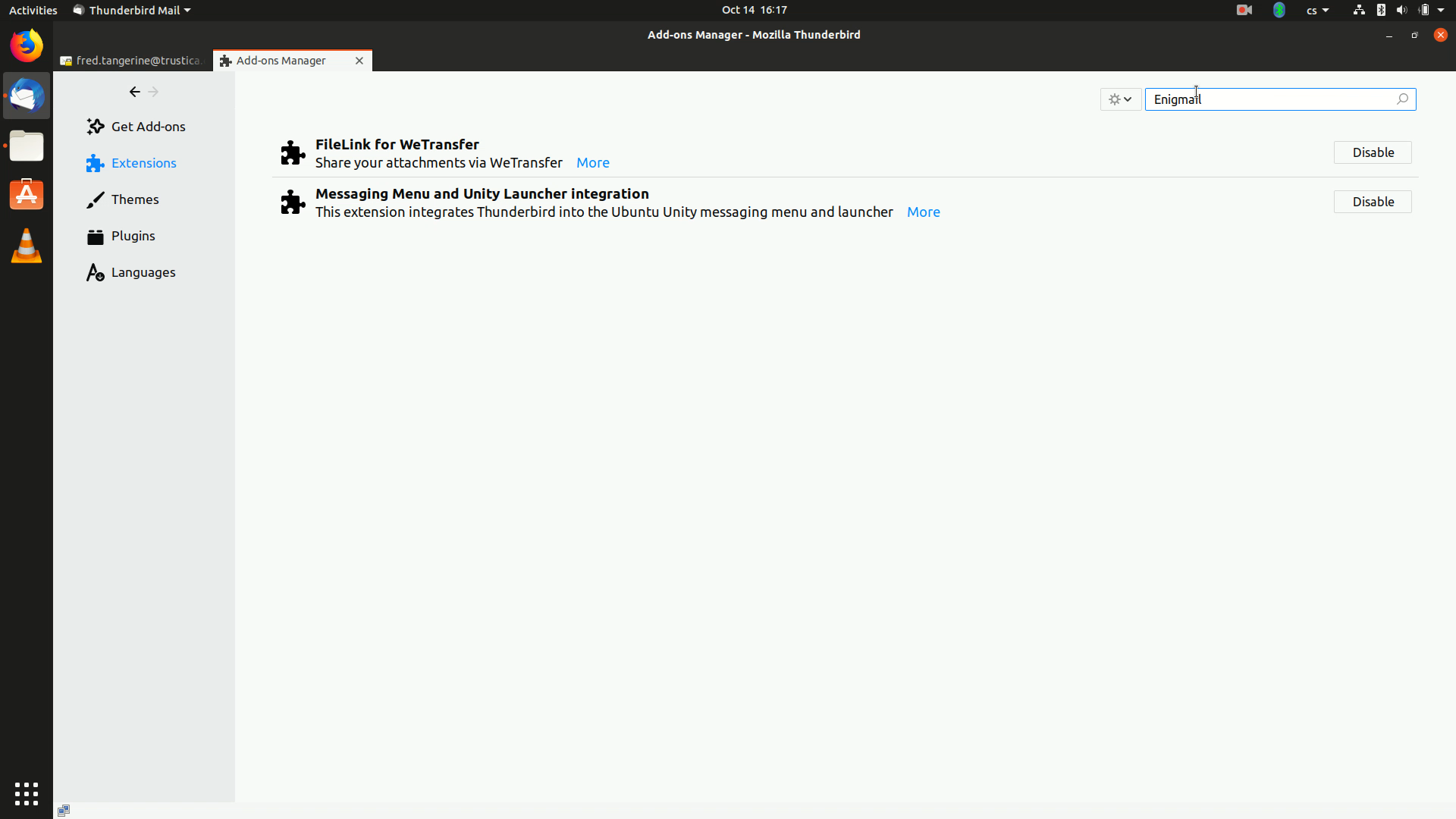
Picture 3: Extensions tab with search box Another tab will open, now containing results of your search
-
Find Enigmail amongst the results
-
Click the green Add to Thunderbird button that's on the left side from the result
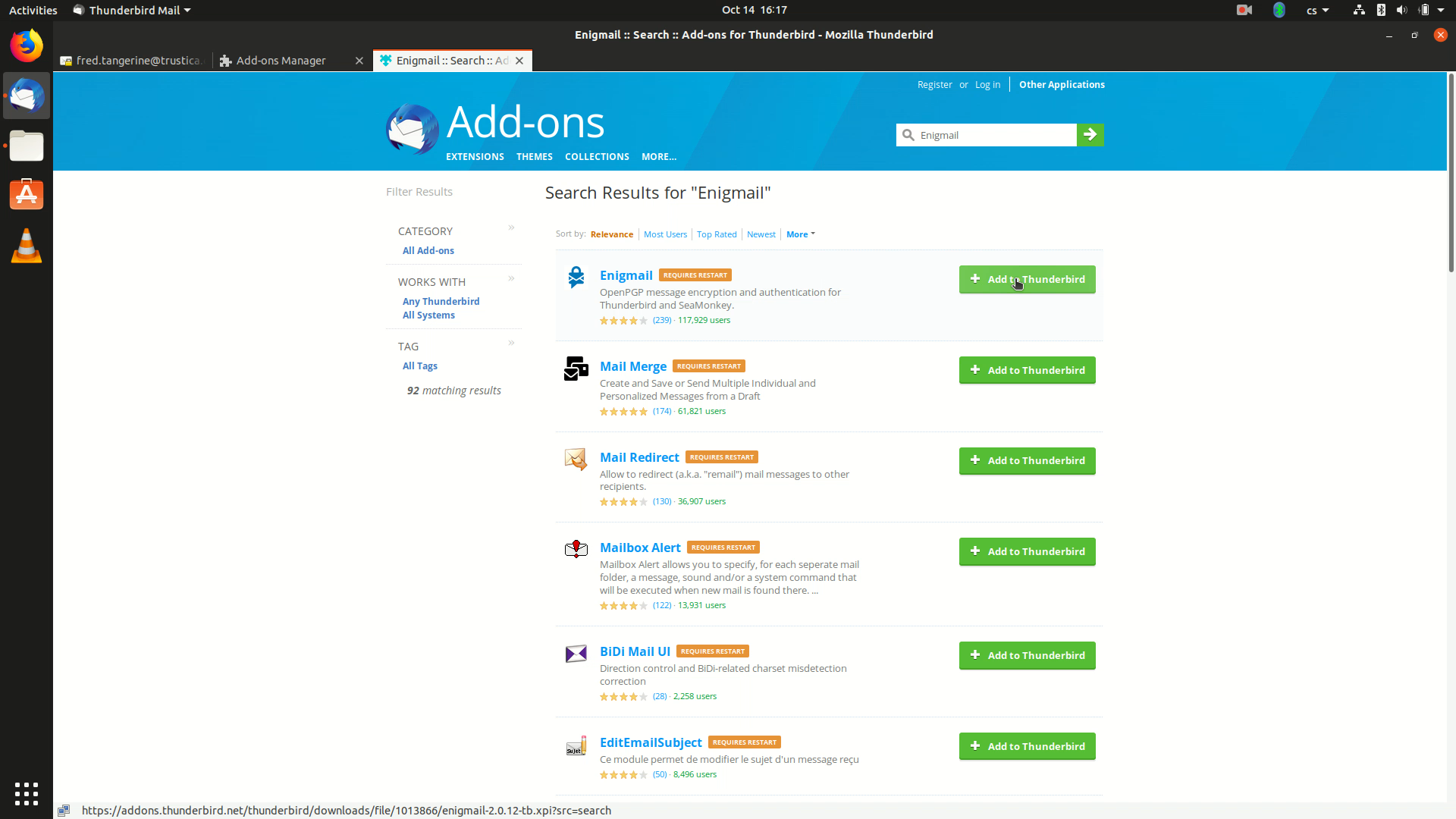
Picture 4: List of search results Pop up window will appear
- Click the Install now button
When the installation is done, notification bar saying that Enigmail has been successfully installed will appear at the top of the page. You can see it also appeared in the Add-ons Manager tab.
You can watch the whole installation process here:
Video 1: Cryptoucan™ usage: Installing on Ubuntu And that's all for this week's blog post! Thank you for reading.
