Step-by-Step Windows setup for Thunderbird
Written by Lída Hrnčířová on 2020-05-14
cryptoucanAs you're watching/reading our how-to-guides, you may get stuck because you just simply cannot find the correct option, setting, button, tab... Unfortunately, Enigmail will set up itself automatically without asking you first - sometimes you're lucky and it's set up correctly, sometimes it's like you're using a totally different software. In today's we will share with you our step-by-step guide to setting up Enigmail on Windows.
We've already created an instructional video on this topic but we understand that you'd prefer go through the process at your own pace. That's why we've created an instructional series in text form accompanied by screenshots showing you each step separately.
As we mentioned above, Enigmail may be a bit tricky right after you've installed it. But worry not, we're here to the rescue! Just follow this link to the Cryptoucan.eu webpage!
You will learn how to:
-
Get the correct Enigmail menu instead of Enigmail/p≡p
-
Unlock Sign and Encrypt email functions
-
Set up manual key selection
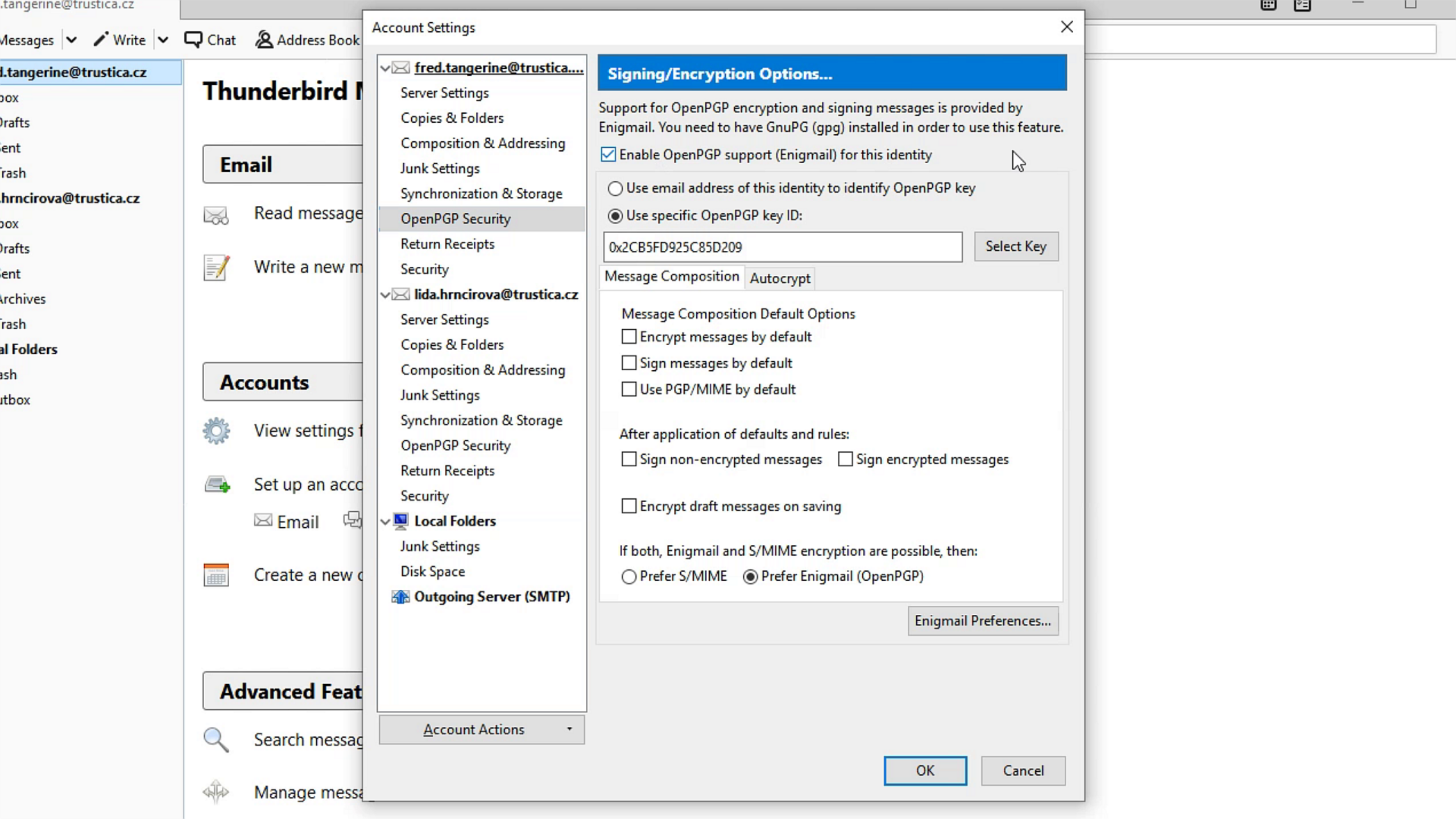
Picture 1: OpenPGP Security Settings window in which you need to set the correct options for encryption and message composition
We sincerely hope you'll find all your answers there!
See you next week!
