Cryptoucan™ usage: Changing PIN on Ubuntu
Written by Lída Hrnčířová on 2020-06-18
cryptoucanYou've downloaded all the necessary software, you've set up Enigmail, so what's next? You need to set new PIN codes up only known to you once you! In this article you're going to find an instructional video guiding you through the whole process on Ubuntu using Thunderbird email client. Link for written instructions with pictures included!
Setting up your own PIN codes known only to you is the most important step to be perfectly sure your encryption keys are safe. It's such a simple process it would be a shame to pass on it. There are two PINs codes you can change:
-
user PIN1 - used for common operations like signing and decryption,
-
administrative PIN3 - used for generating keys or recovering user PIN1.
You can change both of these in the same way, with only small changes in the process. Here's how!
Video 1: Changing PIN on Ubuntu If you don't want to follow the video instructions, please check click here which will redirect you to our Cryptoucan™ web page.
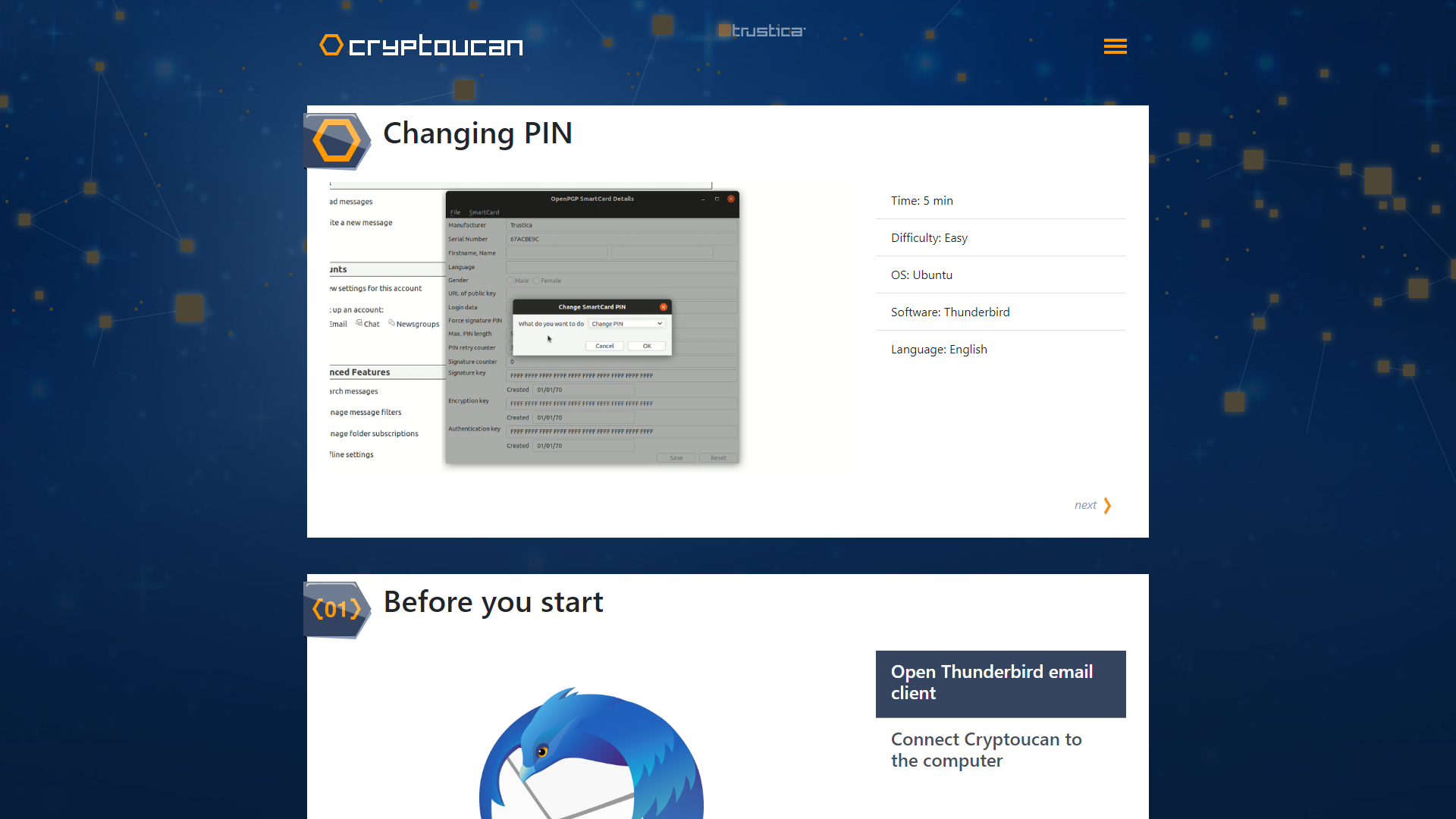
Picture 1: Step-by-step guide through the PIN changing process available at cryptoucan.eu! And that's all for today's blog post! See you next week!
