Cryptoucan™ usage: Personalization on Ubuntu
Written by Lída Hrnčířová on 2020-07-16
cryptoucanIn today's blog post we will show which personal information you can store on Cryptoucan™ and how to change it on Ubuntu using Thunderbird email client. You can watch the instructional video on this topic that we've created or you can read out step-by-step written guide that has pictures of each step.
Although Cryptoucan™ has laser engraved customizable markings[1] on the backside, it can be handy to have editable user identification, too. We understand that our device can be bought by companies that do not want to permanently assign the tokens by engraving user's name on it. That's why you can have holder's name inside. This gives you the opportunity to re-use tokens.
Here you can watch our step-by-step guide that will help you with setting up Cryptoucan™: **
** Video 1: Personalization on Ubuntu
As you can see on the picture below, these are the fields you can edit:
-
Firstname, Name - this is the most important field if you want to make sure that you can easily find out the holder's name,
-
Language - setting up the language doesn't have any impact on functioning of the device but if you want to set the language anyway, use the standard ISO 639-1[2] which assigns two letter abbreviation to each language,
-
Gender
-
URL of public key - in case you want to use your Cryptoucan™ on multiple computers, having a valid public key URL here will help GnuPG recognize your token,
-
Login data - typically your login username if you plan to use Cryptoucan™ for authentication,
-
Force signature PIN - by selecting "yes" in this field, Cryptoucan™ will ask you to enter user PIN every time you try to create a digital signature.
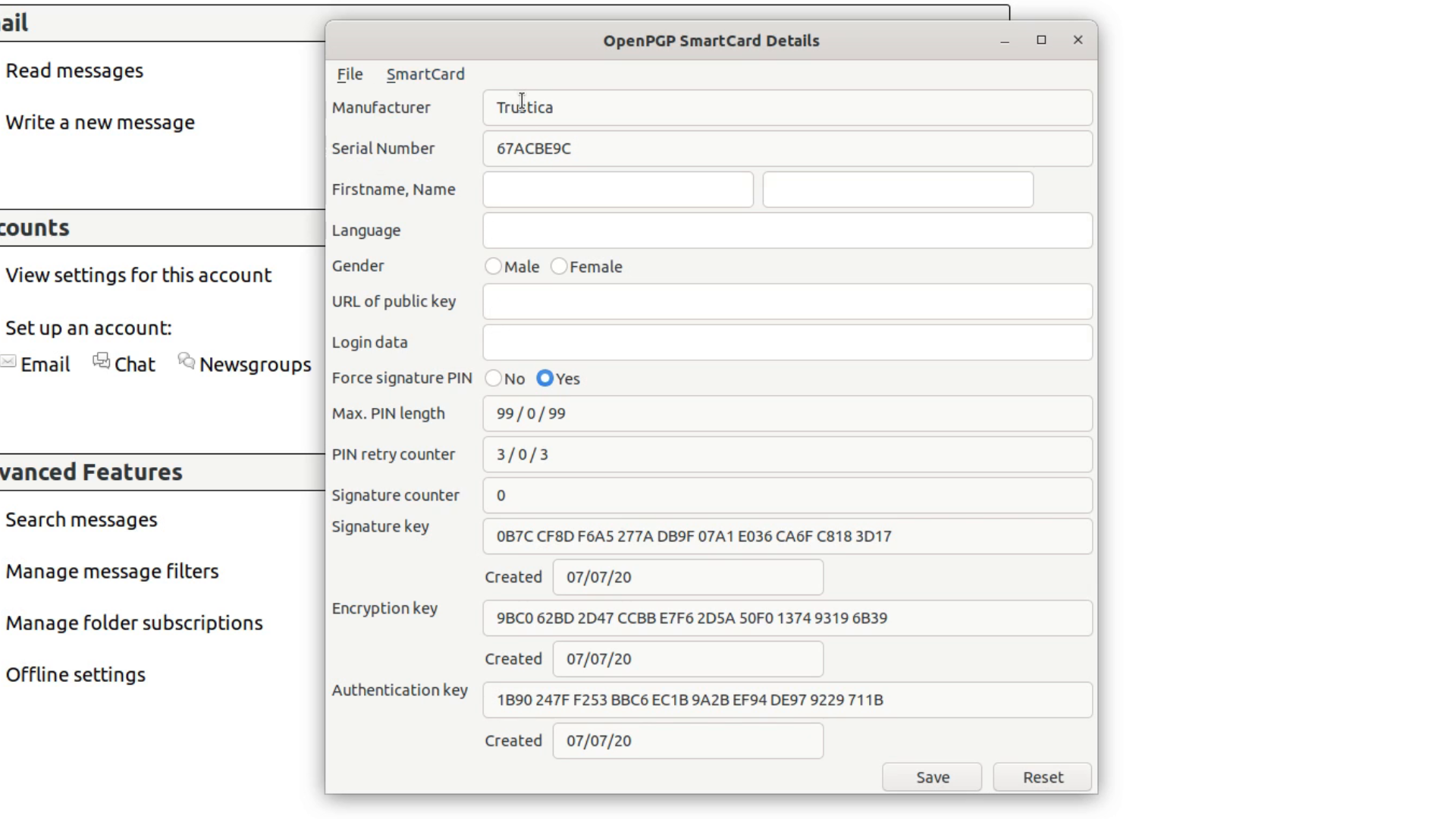
Picture 1: SmartCard Details window
Make sure to pay attention to the "Firstname, name" and "Force signature PIN" fields. Other fields are not as important as these two since "Firstname field" will help you with identifying the holder of the device and "Force signature PIN" is an important security feature. We strongly recommend you to choose option "Yes" in the latter one for security reasons. Even if you don't want to save your personal information inside the token, please make sure that at least the toggle in the "Force signature PIN" field is set to "Yes".
In case you want to go through the instructions in a form of written guide with pictures included, click here!
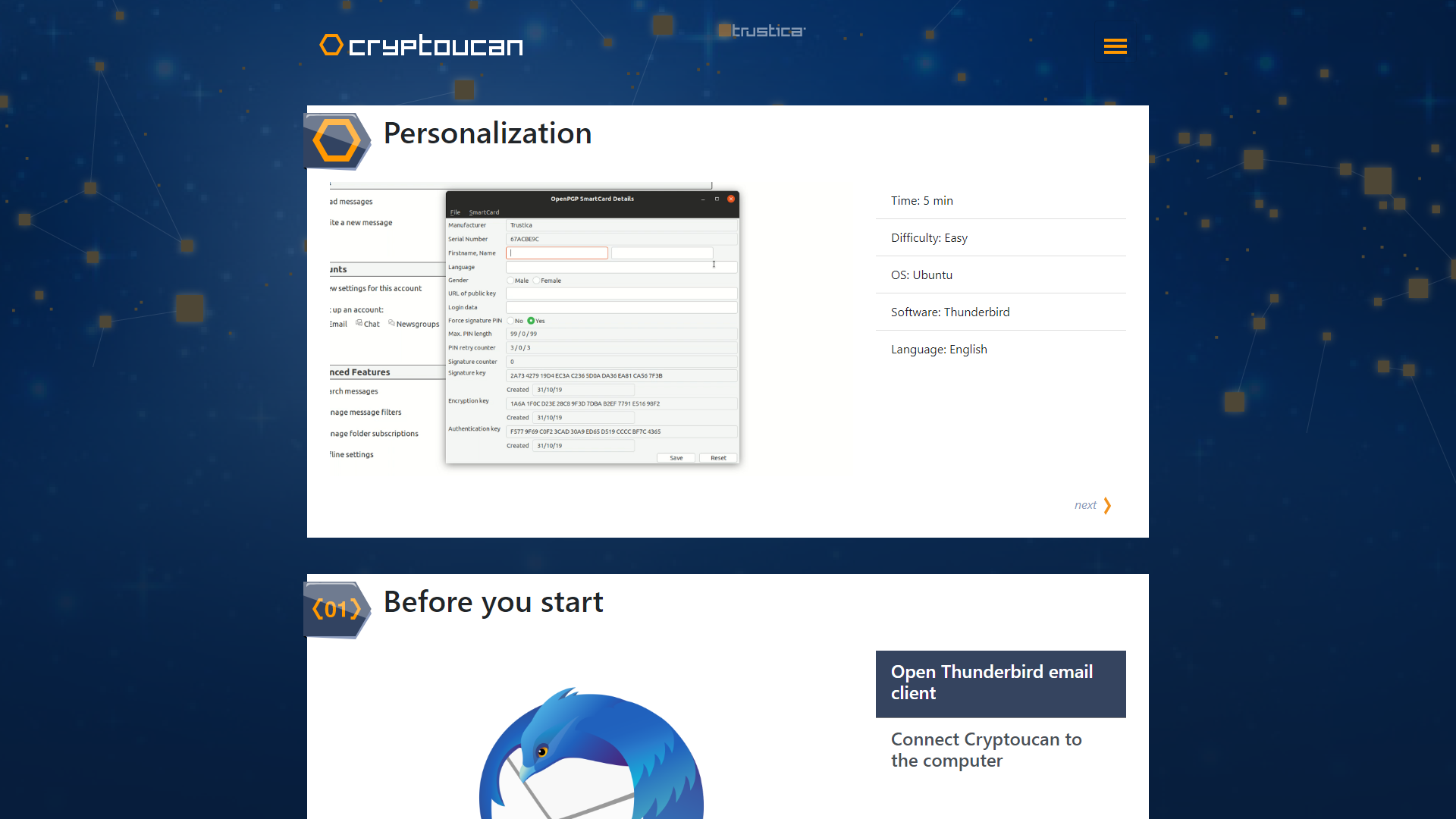
Picture 1: Guide to personalization also available over at cryptoucan.eu
And that's all for this week's blog post! Thank you for reading!
-
More info: https://trustica.cz/en/2019/02/14/cryptoucan-engraving-customizations/
-
Wikipedia: List of ISO 639-1 codes: https://en.wikipedia.org/wiki/List_of_ISO_639-1_codes
