Step-by-step Ubuntu encrypting and decrypting emails for Thunderbird
Written by Lída Hrnčířová on 2020-08-06
cryptoucanIn today's post we will learn how to encrypt and decrypt on Ubuntu using Thunderbird email client! If you aren't a fan of instructional videos, don't worry. We've published a step-by-step guide accompanied by pictures of each step which you can find in this article.
When you're operating with emails in your everyday life, you're most likely to use these two security features cryptography keys are used for:
-
Encrypting emails - sending encrypted emails using other person's public key that only they can read using their private key
-
Decrypting emails - reading emails that someone encrypted for you using your private key
Encrypting and Decrypting
We won't need Cryptoucan™ for encryption as we are using other users' public keys that we've already imported to our Kleopatra key manager. On the other hand, we need to use Cryptoucan™ for decryption as we are using our private key - that's only known to us and that's stored on our device - to pair it with the public key that was used to send the email in the first place.
Click here to get to the instructions for encrypting and decrypting emails
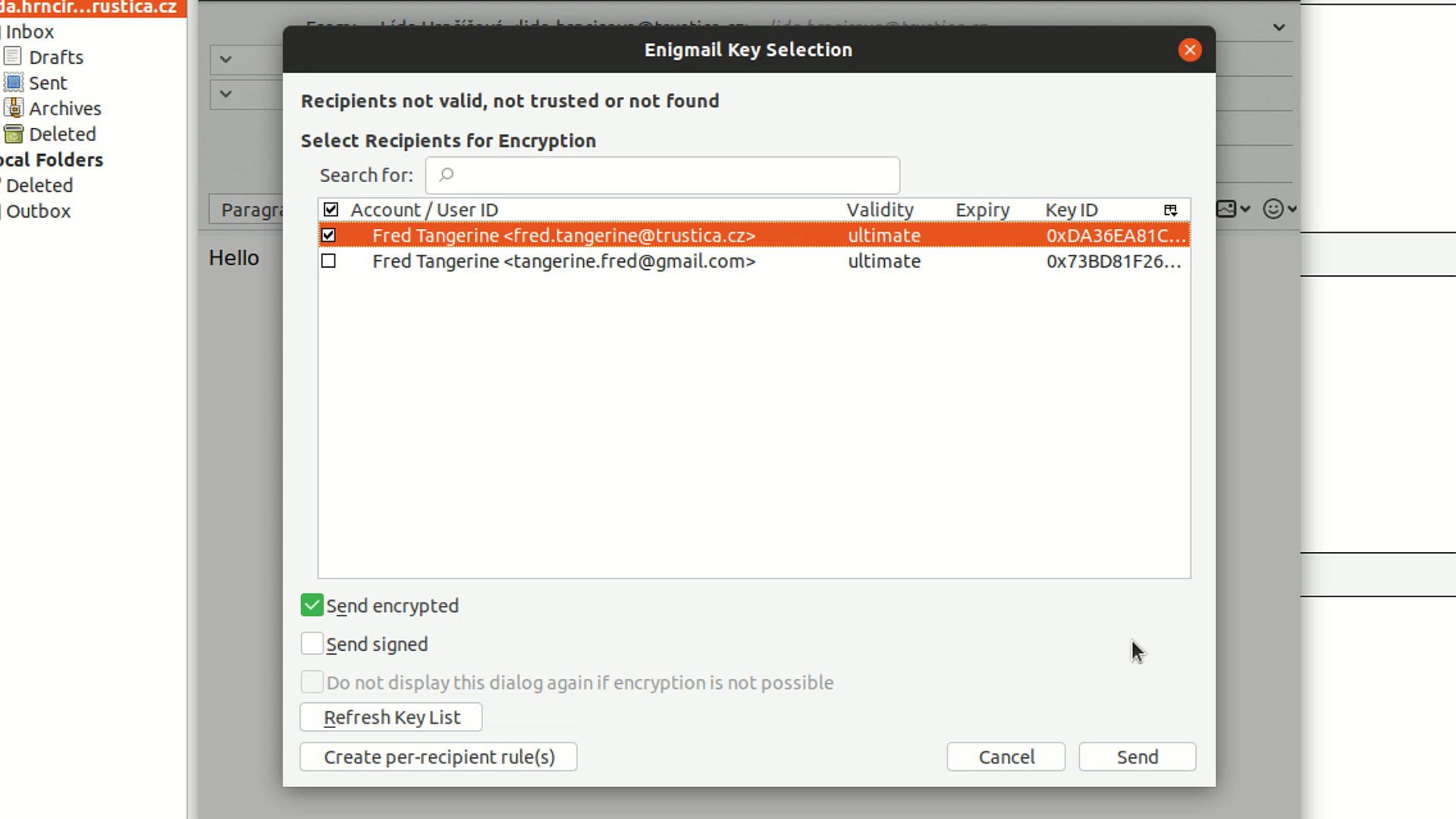
Picture 1: Key selection window for encrypting emails
And that's all for today's blog post! See you next time - there might be a new instructional video for Ubuntu!
