Step-by-step Ubuntu signing emails for Thunderbird
Written by Lída Hrnčířová on 2020-08-13
cryptoucanIn today's post we will learn how to sign emails on Ubuntu using Thunderbird email client! If you aren't a fan of instructional videos, don't worry. We've published a step-by-step guide accompanied by pictures of each step once again which you can find in this article.
When you're operating with emails in your everyday life, you're most likely to use these three security features cryptography keys are used for:
-
Encrypting emails - sending encrypted emails using other person's public key that only they can read using their private key
-
Decrypting emails - reading emails that someone encrypted for you using your private key
-
Signing emails - signing email using your private signature key so the receiver knows for sure who sent it
We've already showed you how to encrypt and decrypt emails last week, now it's time to look into signing emails!
Signing
When you are signing e-mails, you are signing them with your private signature key. This way no one can fake your identity if they don't have your private key. You will need Cryptoucan™ for this operation.
Click here to get to the instructions for signing and reading signatures
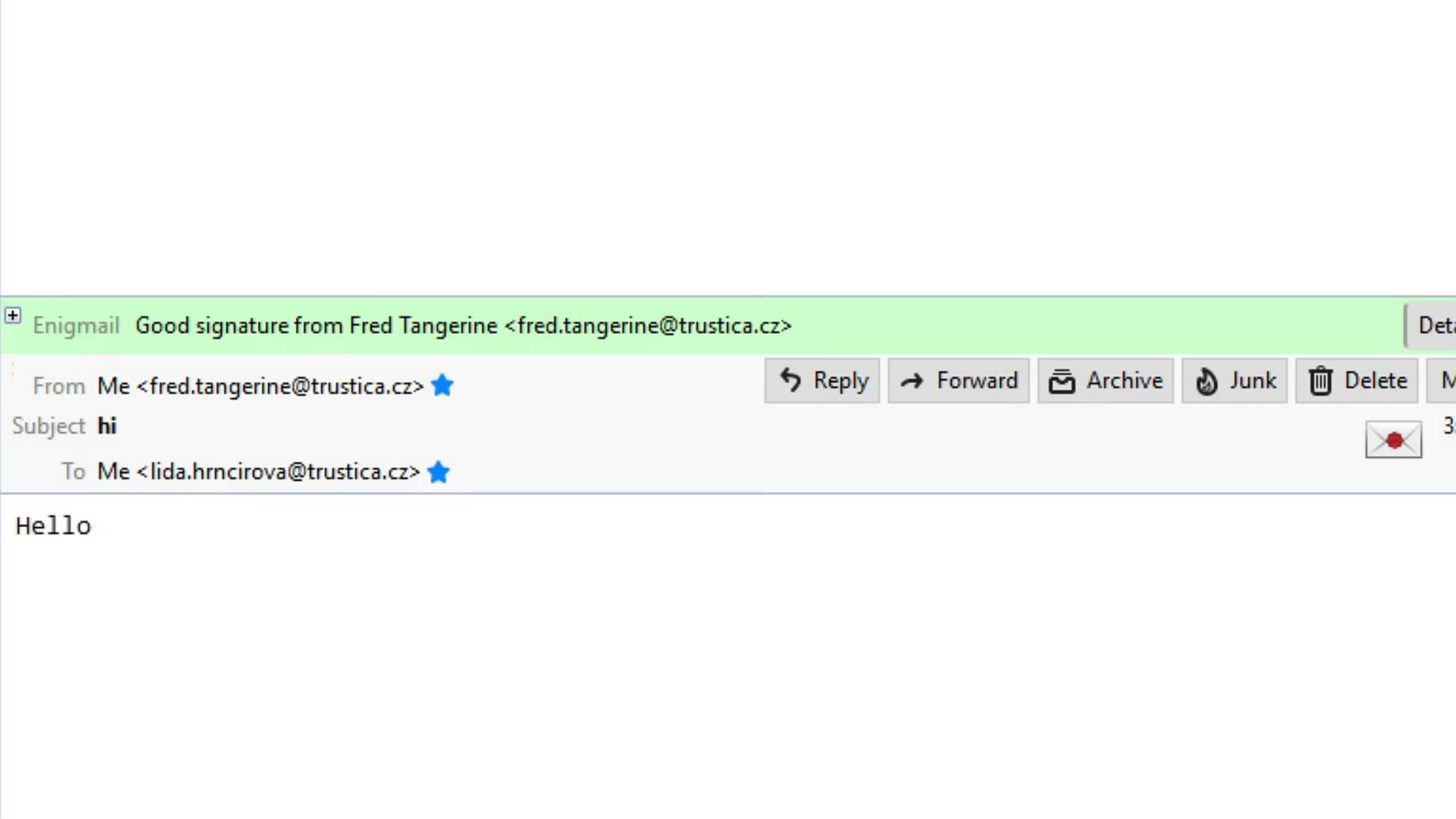
Picture 2: Good signature showed in Thunderbird
And that's all for today's blog post! See you next time!
