Cryptoucan™ usage: Encrypting and Decrypting LibreOffice files on Windows
Written by Lída Hrnčířová on 2020-08-27
cryptoucanIn today's blog post we'll be talking about encrypting and decrypting your LibreOffice files right from the app itself! We made an instructional video that will guide you through both of those process, even though they are extremely easy, quick and convenient to do.
Did you know you can encrypt your LibreOffice files and it takes 30 seconds maximum? It literally cannot be easier to keep your files secure and private!
Why would you need to do that, you may ask? There are two excellent reasons!
-
You have a file containing your private information (passwords, for example) saved on your computer - and you need to be the only one with the access to it,
-
You need to send a secured file to a colleague and be sure that only they can open it.
Those sound like two pretty good reasons to learn how to encrypt your files to me!
Encrypting takes 30 seconds maximum, so what about decrypting? Well, we are happy to say that that takes even less time - 10 seconds at most!
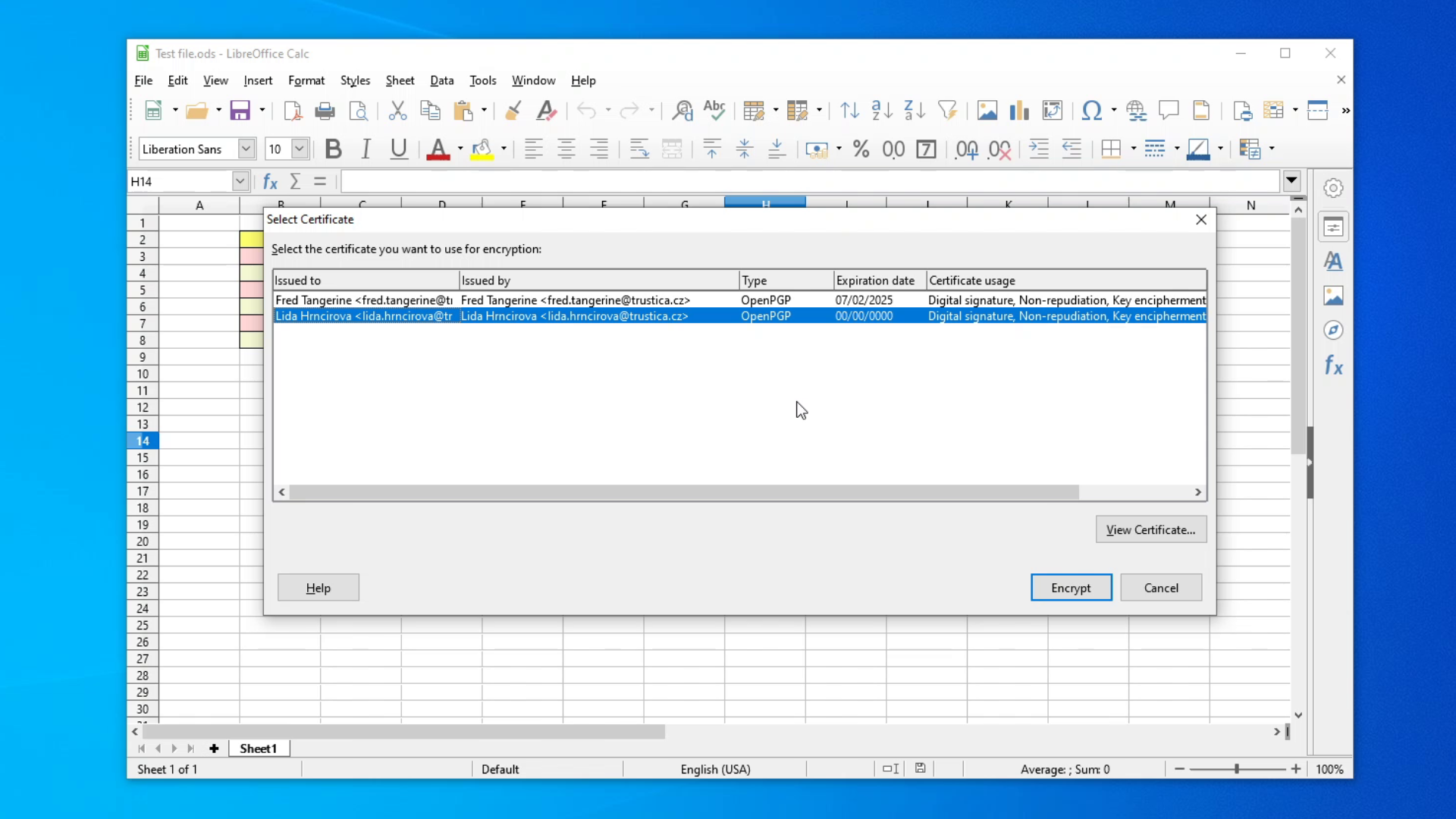
Picture 1: Select Certificate window for encrypting files You only need to have our Gpg4win installed (download link here) and have public keys of those you wish would be able to decrypt the file saved in your cryptographic keys manager.
Watch this video below to learn how to do both of these actions!
Video 1: Encrypting and decrypting LibreOffice files on Windows And that's all for this week's blog post! Next week we will show you how to sign LibreOffice files and how to read signatures!
