Step-by-Step encrypting and decrypting of LibreOffice files
Written by Lída Hrnčířová on 2020-09-10
cryptoucanFew weeks ago we've showed you an instructional video that guides you through the whole process of encrypting and decrypting LibreOffice files. In this article we're bringing you this information in two step-by-step written guides, accompanied by pictures of each step. It doesn't matter what type of LibreOffice file it is, these guides apply to all of them.
Encryption and decryption of LibreOffice files is incredibly easy and convenient! You only need to have our Gpg4win installed (download link here) and have public keys of those you wish would be able to decrypt the file saved in your cryptographic keys manager.
You can see how easy it is in the video we published previously or you can find the written guides in the text bellow!
Encryption
Did you know you can encrypt your LibreOffice files and it takes 30 seconds maximum? It literally cannot be easier to keep your files secure and private!
Why would you need to do that, you may ask? There are two excellent reasons!
-
You have a file containing your private information (passwords, for example) saved on your computer - and you need to be the only one with the access to it,
-
You need to send a secured file to a colleague and be sure that only they can open it.
Those sound like two pretty good reasons to learn how to encrypt your files to me! Click HERE to read the guide!
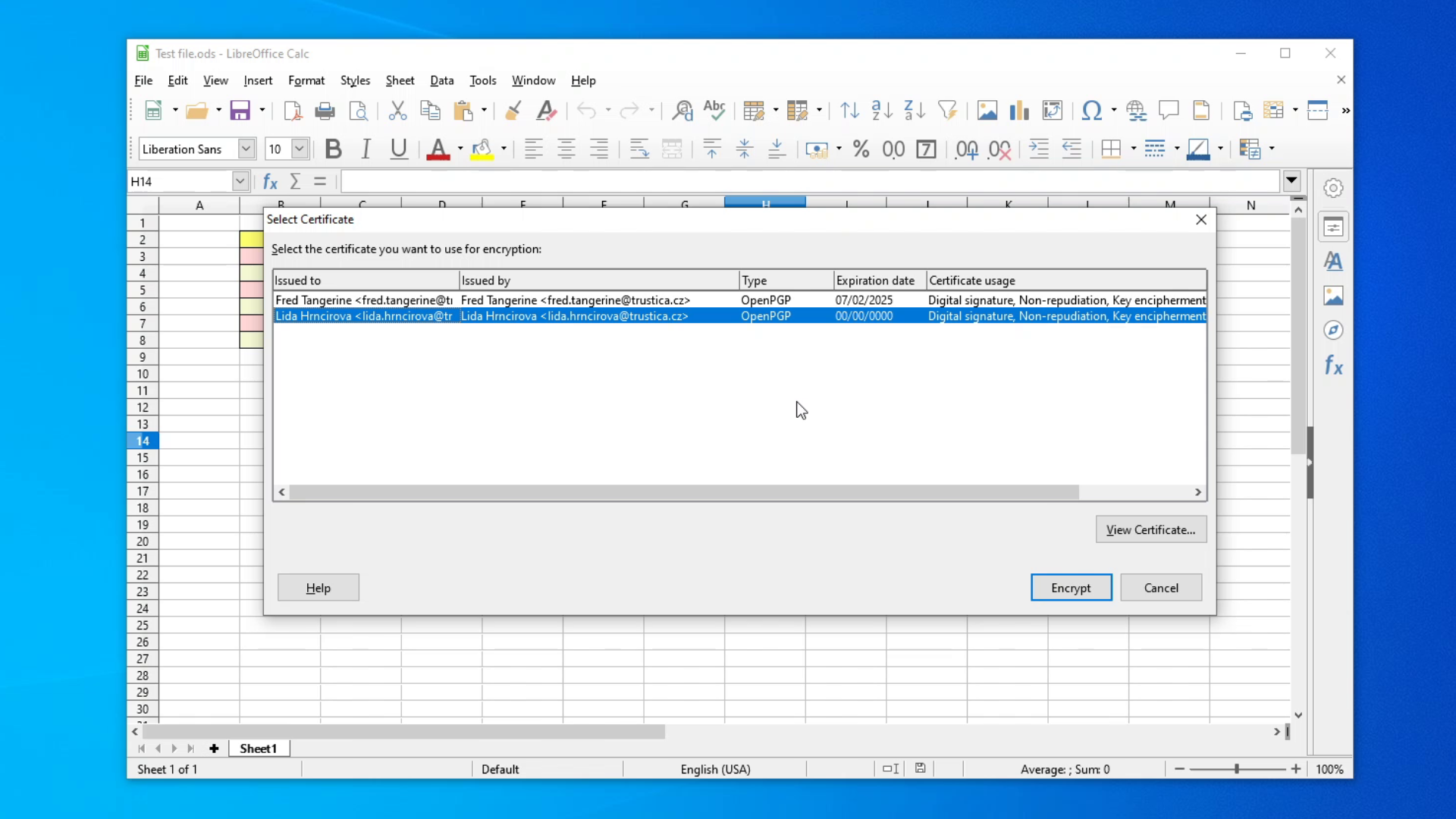
Picture 1: Select Certificate window for encrypting files
Decryption
Encrypting takes 30 seconds maximum, so what about decrypting? Well, we are happy to say that that takes even less time - 10 seconds at most!
You will need Cryptoucan™ for this operation as you are decrypting the file using your private key. Click HERE to see how to decrypt LibreOffice files!
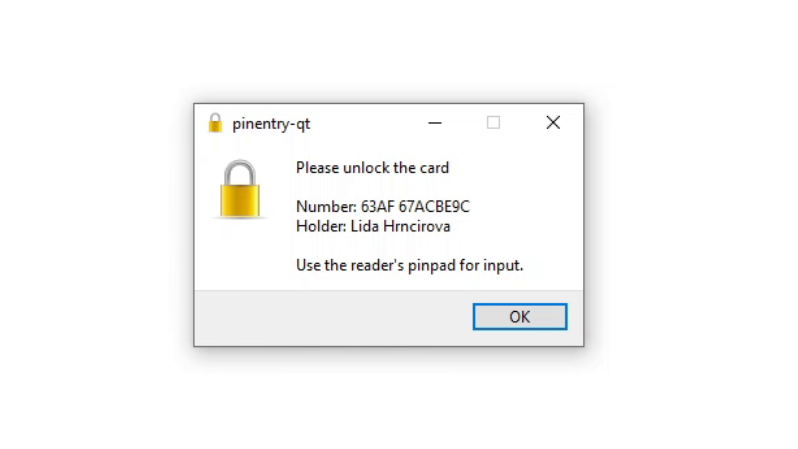
Picture 2: PIN entry window
And that's all for this week's blog post! Thanks for reading
