Step-by-step Windows files signing from context menu
Written by Lída Hrnčířová on 2020-09-24
cryptoucanIn today's blog post we'll be talking about signing your files and reading the signatures of others right from the context menu in Windows! In today's article you'll learn why is this skill useful and where to find our guide that will show you the whole process.
Why would you need to sign files? Well, it's extremely easy to fake documents in this day and age, anyone can create a file and claim it was sent by you - and this can get people in a trouble! By signing the file you created, person who reads it can rest assured it's not a faked document. Also, the document can carry more than one signature which is super useful for big companies.
Signing and reading signatures
Did you know you can sign your files right from the context menu - and it takes 30 seconds maximum? It literally cannot be easier to keep your files secure and private!
Signing the document from the context menu is extremely convenient and easy - once you sign the document, you can add it to your email and send it in just a few seconds.
Signing takes 30 seconds maximum, so what about reading signatures? Well, we are happy to say that that takes even less time - 5 seconds at most! Just 5 seconds and you know whether the document is legit or not.
So don't hesitate and learn how to do both from this guide!
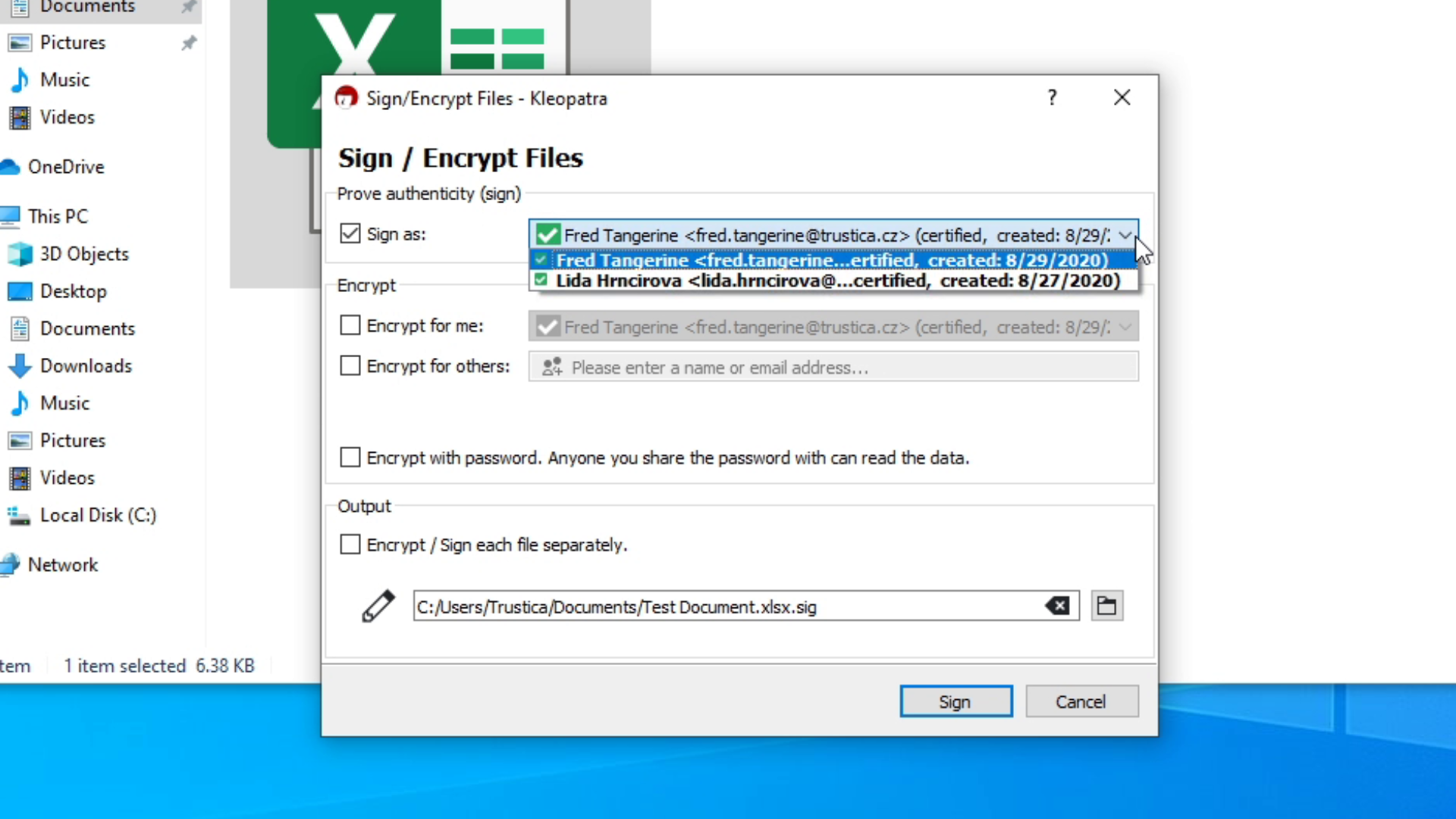
Picture 1: Sign window
And that's all for this week's article, see you next week!
