Cryptoucan™ usage: Signing files from the context menu on macOS
Written by Lída Hrnčířová on 2020-11-05
cryptoucanIn today's blog post we'll be talking about signing your files right from the context menu on macOS! We've already published a step-by-step written guide with pictures on this topic but some of you may prefer our brand new instructional video in which we show the whole process! If you prefer the written guide, we've included that in this post, too.
Why would you need to sign files? Well, it's extremely easy to fake documents in this day and age, anyone can create a file and claim it was sent by you - and this can get people in a trouble! By signing the file you created, the person who reads it can rest assured it's not a faked document. Also, the document can carry more than one signature which is super useful for big companies.
Signing
Did you know you can sign your files right from the context menu - and it takes 30 seconds maximum? It literally cannot be easier to keep your files secure and private!
Signing the document from the context menu is extremely convenient and easy - once you sign the document, you can add it to your email and send it in just a few seconds.
Let's look at how it's done:
Cryptoucan™ usage: Signing files on macOS And here is the promised written guide!
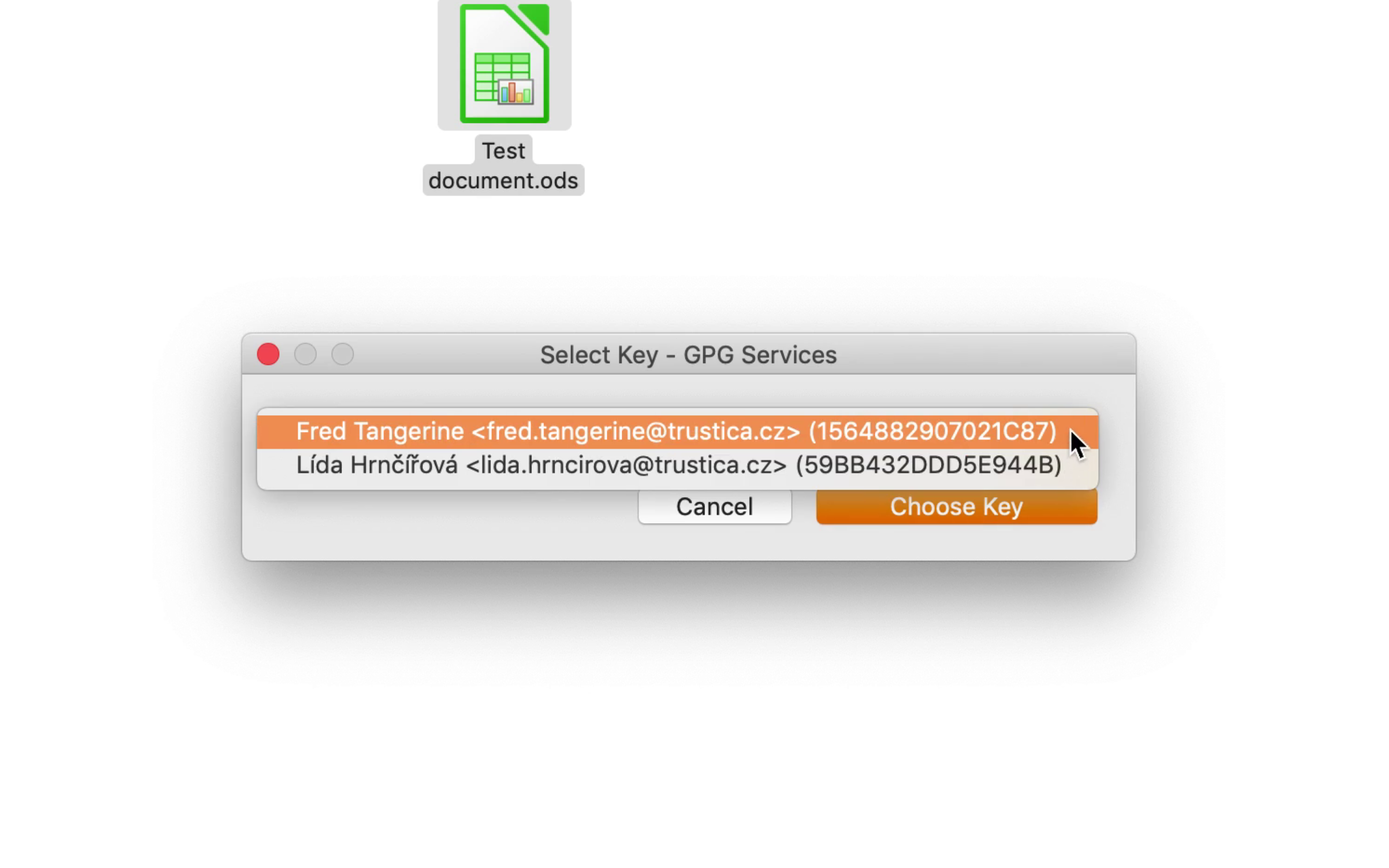
Picture 1: Sign window
And that's all for this week's article, see you next week!
